liLike / Dislike Sentiment Capture
To gather attendee sentiment on specific agenda items, you can enable and customize a Like / Dislike feature that appears on agenda items throughout the platform.
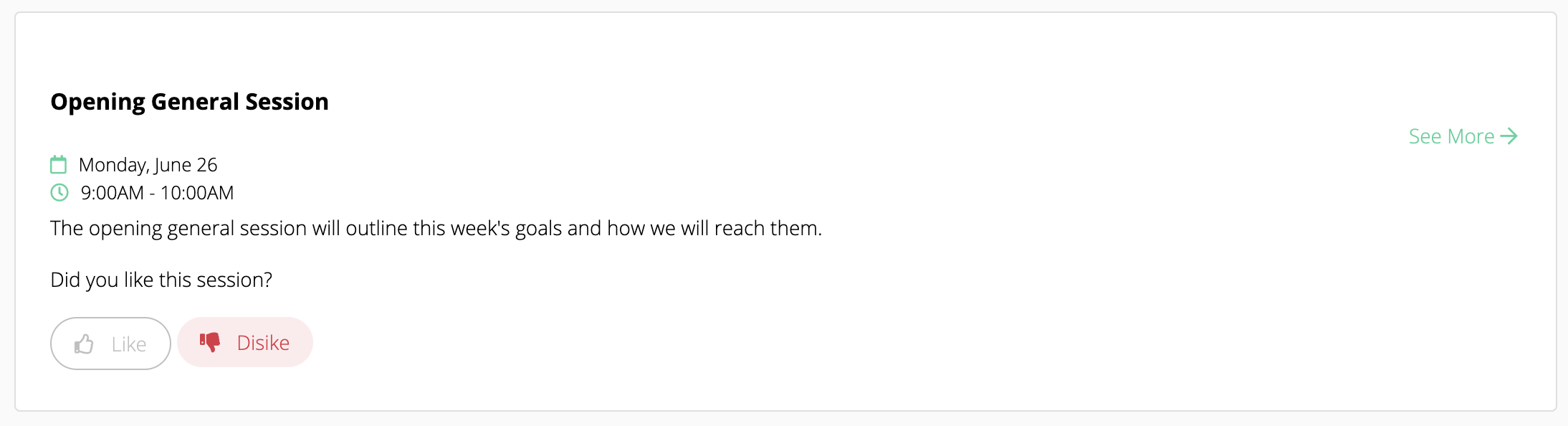
Like/Dislike will display every where the agenda item appears, by default. This includes:
- Agenda Items on the Agenda page
- Agenda Items on the Homescreen
- Agenda Items on Main Stage pages
After an attendee has chosen "Like" or "Dislike" on an Agenda Item, that selection will appear in all places the Agenda Item appears as the Attendee moves between pages on the event site.
Configuration of Like / Dislike Feature
Event Admins can use Agenda Advanced imports to update multiple agenda items. See below for more information.
To enable Like / Dislike for an Agenda Item, from the Edit Agenda Item page, enable the toggle next to ADD LIKE / DISLIKE TO SESSION. This will reveal 5 fields that Event Admins can customize unique to this Agenda Item.
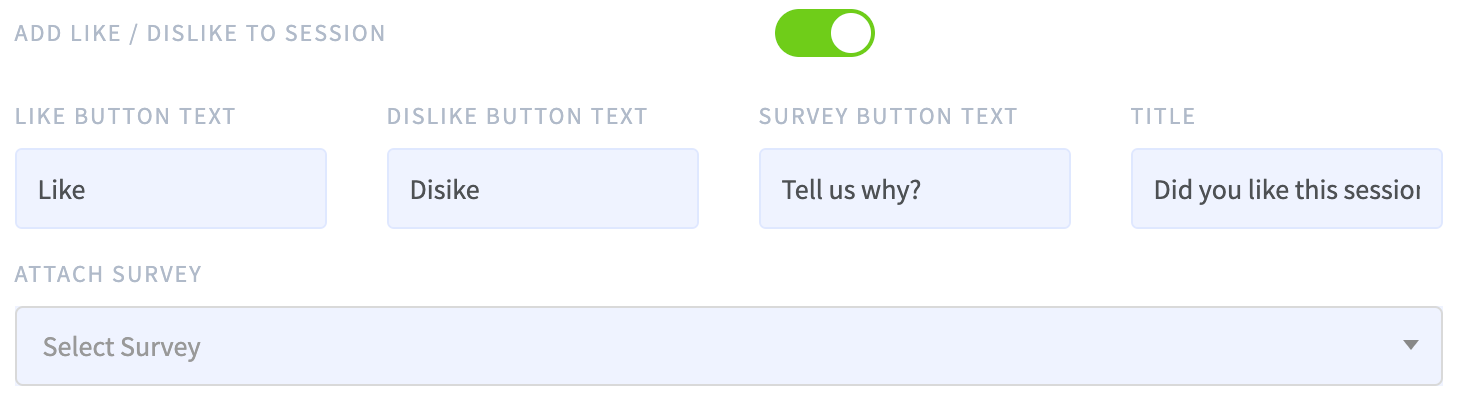
- Like Button Text (Required)
This is the text that displays, along with a thumbs up icon, on the button for an attendee to show that they "Like" this Agenda Item.
This text should be limited to no more than 15 characters.
Default Text: Like
Examples of other button text: Loved it!, Thumbs Up, More Like This - Dislike Button Text (Required)
This is the text that displays, along with a thumbs down icon, on the button for an attendee to show that they "Dislike" this Agenda Item.
This text should be limited to no more than 15 characters.
Default Text: Dislike
Examples of other button text: Hated it!, Thumbs Down, Not My Thing - Survey Button Text (Required--even if a survey is not attached. This will not display if a survey is not attached.)
Note that a Survey must be attached to the Agenda Item in order for this text to appear.
This text displays after an Attendee has clicked the Like or Dislike button to allow them to open the attached survey. After clicking the Survey Button Text, the enclosing area is expanded to show the Survey.
This text should be limited to no more than 30 characters to appear correctly on Homescreen Agenda blocks.
Default Text: Tell us why
Examples of other text: Give Feedback, Tell Us More - Title (Required)
This text displays above the Like / Dislike buttons.
This text is not bound by a button, but should be limited to no more than 45 characters to appear correctly on Homescreen Agenda blocks.
Default Text: Did you like this session?
Examples of other text: What did you think of this session?, Let us know what you think - Attach Survey (Optional)
This is a dropdown that will allow you to select a specific survey to appear when the Survey Button Text is clicked.
You must have the survey created before you can select it in this dropdown.
You can update your survey after you have attached it to an agenda item. All updates to the survey will be automatically reflected on the attendee-facing site as they are saved in the survey form.
If you have Survey Button Text on this Agenda Item, but no survey attached, the Survey Button Text will not display.
Import Like / Dislike Options with Advanced Agenda Import
You can use the following columns with an Advanced Agenda Import:
- is_likeable [true | false]
- like_button_text [Text, up to 15 characters]
- dislike_button_text [Text, up to 15 characters]
- survey_button_text [Text, up to 30 characters, blank values will not replace the existing text]
- likeable_title [Enter text, up to 45 characters]
Reporting
You can download a report of all Agenda Item Like/Dislike responses by going to Interactive > Reporting > Attendee Likes/Dislikes and selecting Agenda Items as your Plugin Type.
Survey Reports can be downloaded from the Interactive > Surveys & Polling page by clicking the “Download Report” icon for each survey.
