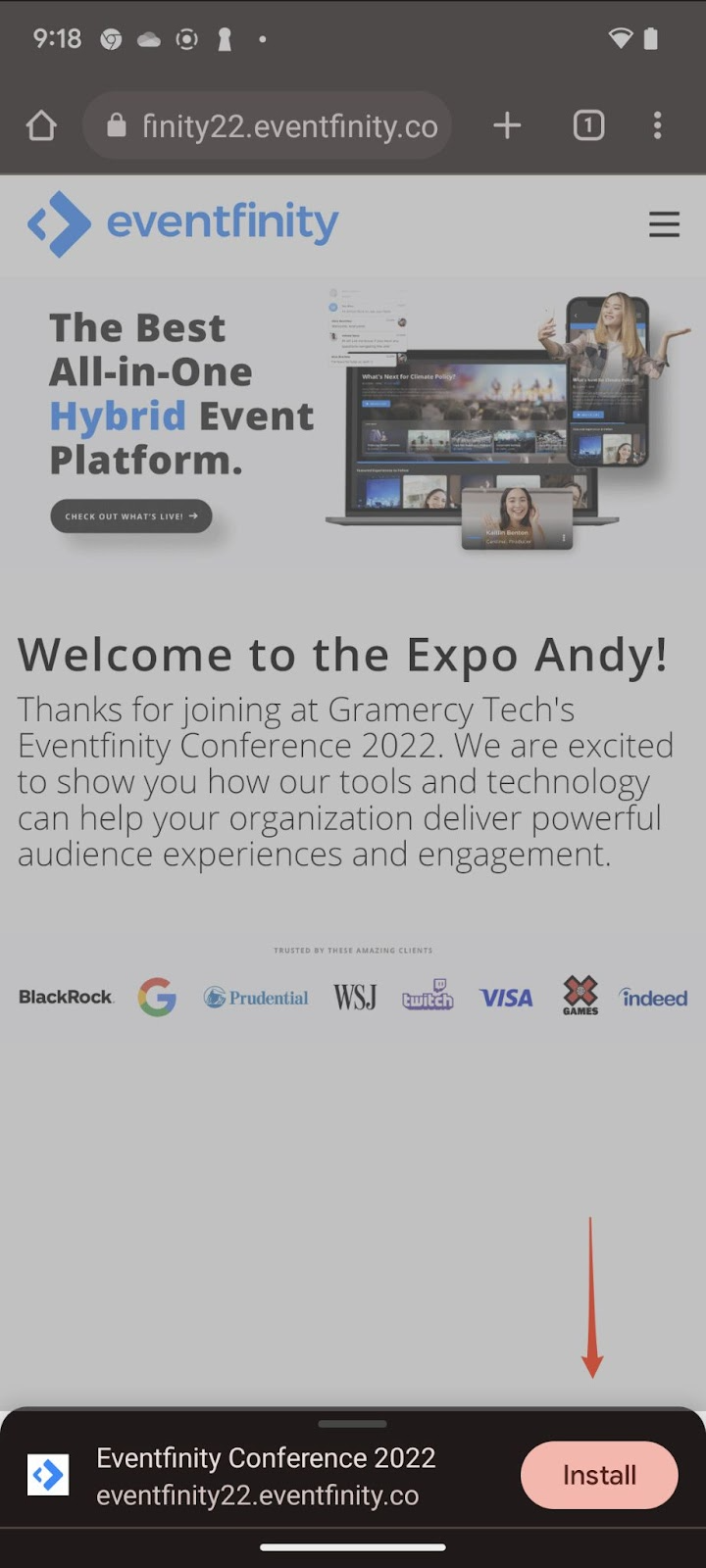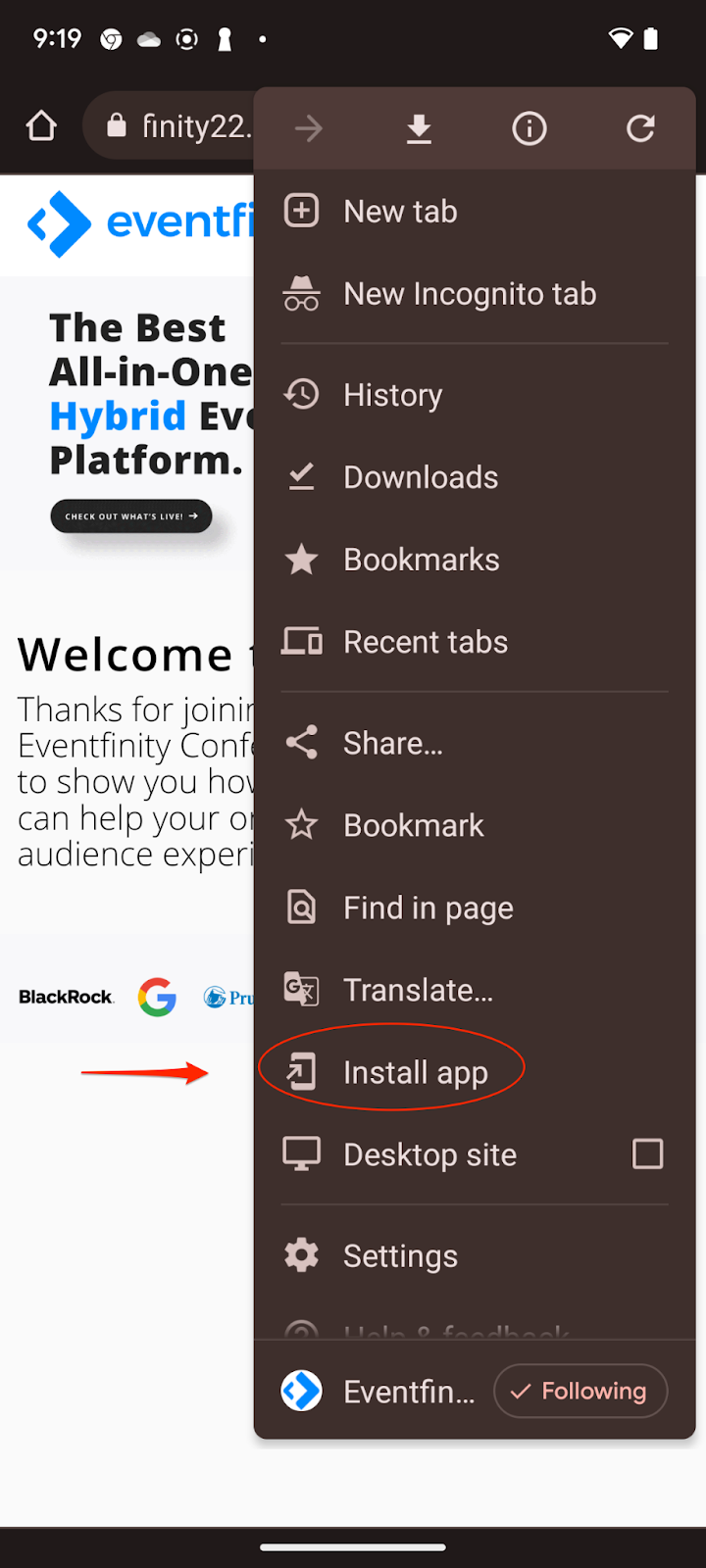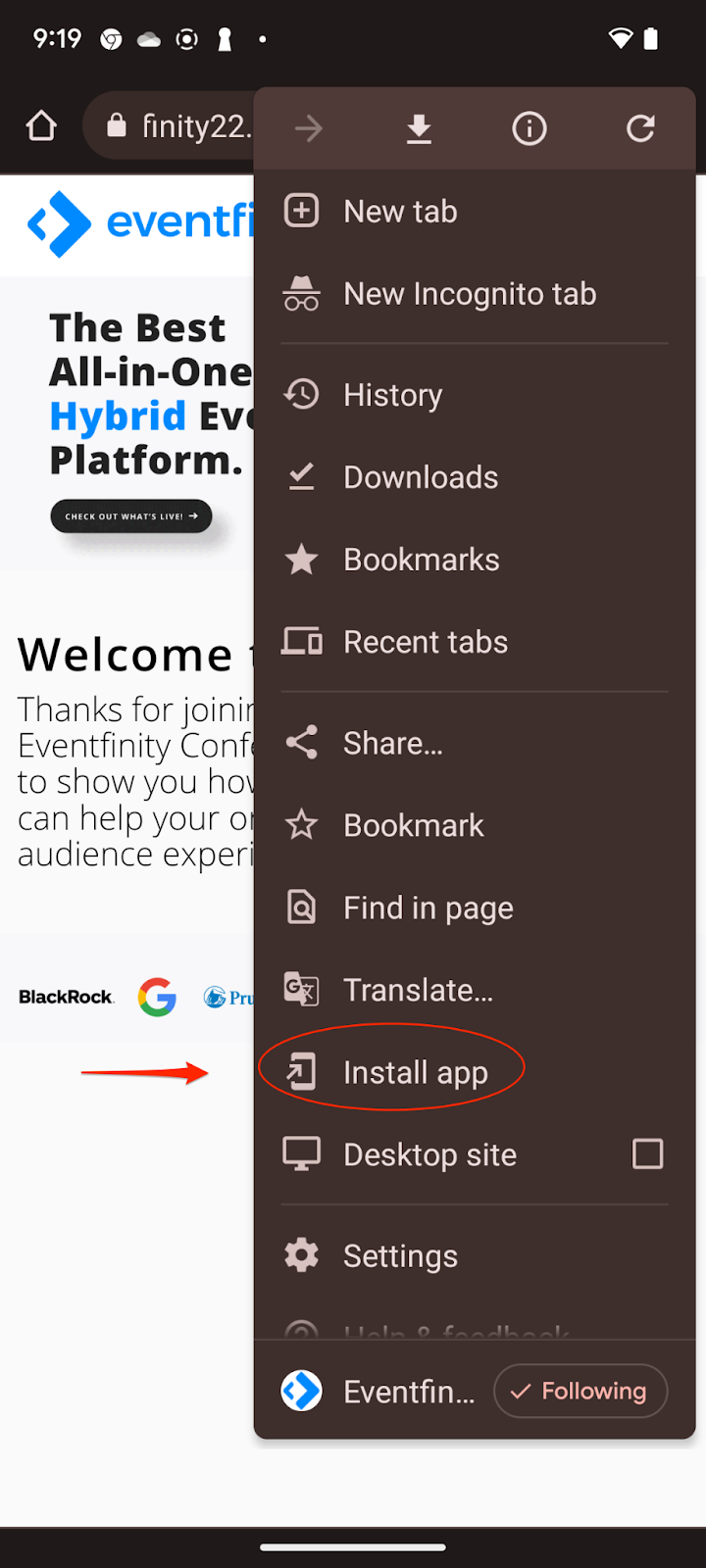Downloading a Progressive Web App (PWA)
Overview
For events built for the Eventfinity Live App, there is no option to download the app for Android devices on the Google Play Store. Instead, users can directly download the app from the Chrome browser on their device.
Providing Access
In order to access the PWA, the user must be first added as an attendee in Dashboard.
Steps
- Preparing the link to share with clients and attendees
- In a Chrome browser, open the event URL login. After logging in, the
- link can be shared with attendees. If you want to provide a QR code, you can copy and paste this link into a QR code generator or use the code provided in the browser in step 2.
- If you want to provide the Chrome QR Code, open the link, and at the top right in the address bar tool icons, select the share icon to create a QR code.
Downloading the app
- On your Android device, click the link or scan QR Code provided by your event coordinator.
- Log in to the event with your credentials.
- You may be prompted with a pop-up asking if you want to install the app on the home screen. If so tap Install and you are done.
4. If don’t see the install prompt, tap the three vertical dots at the top right of the Chrome browser to open the browser settings menu.
5. In the browser settings menu, select Install app.