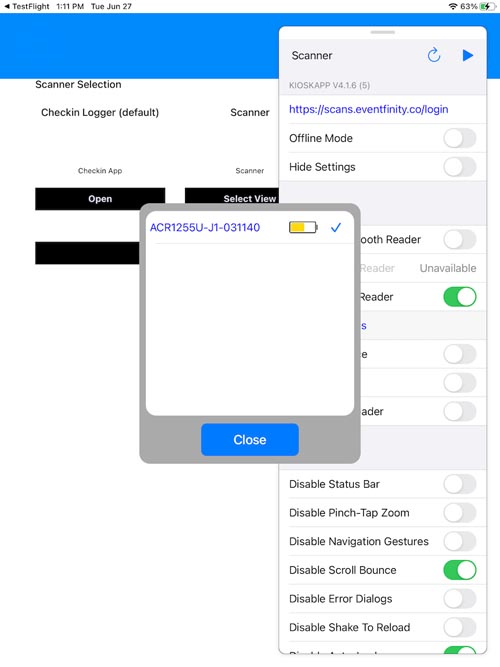Attaching Readers to Check-in App
Published June 27, 2023
Overview
With the purchase of new NFC readers, the Eventfinity Check-in App card reader libraries were updated. This article gives an overview of the changes you will see in the app.
Staff Facing Check-in App
- Open the RFID side menu option.
- This will open the new RFID Terminal window.
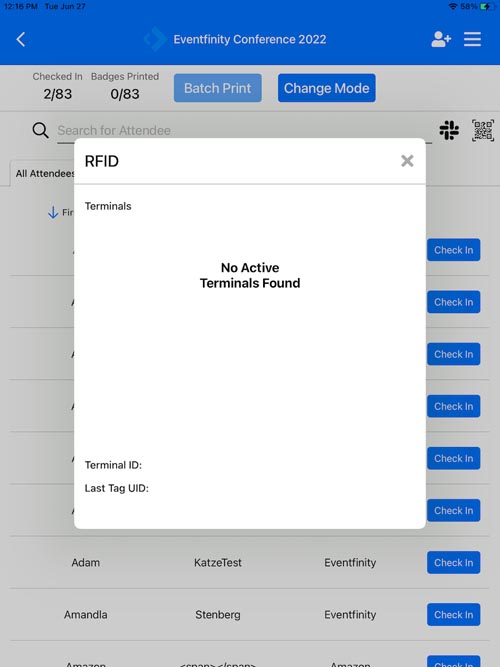
- Turn on the reader in Bluetooth mode.

Once on, the app should discover the reader and also display the battery status. Tap the terminal id to connect and verify that the device now includes a blue check icon.
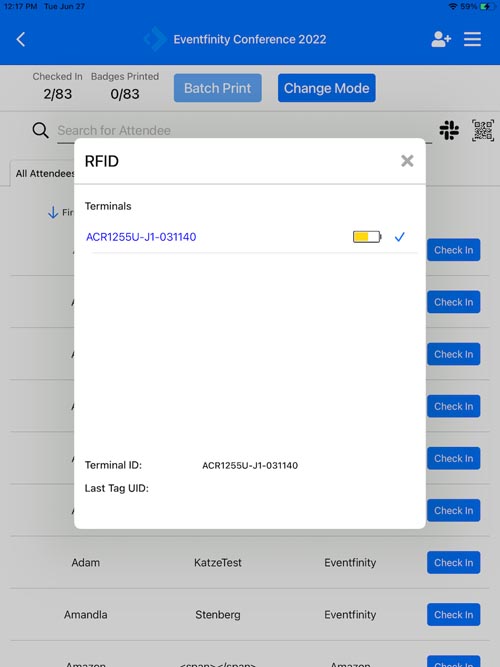
The test scan button has been removed and built into the window. Simply bring a test tag to the reader with this window open and scan. A successful test scan will show under Last Tag UID.
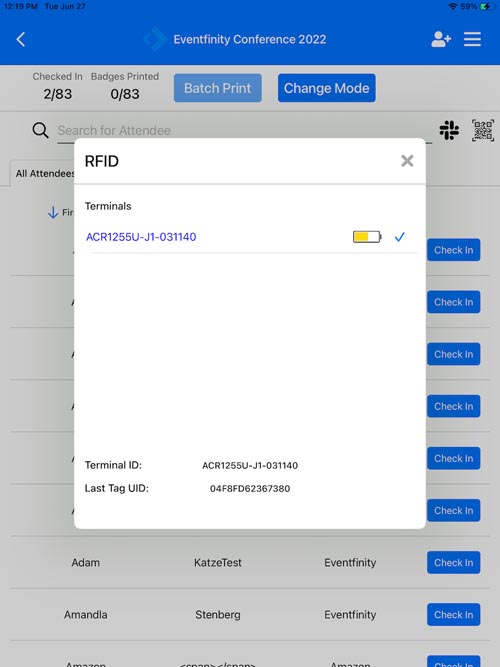
Kiosk App Mode
- From the Kiosk App menu, toggle on the NFC Terminal Reader and then tap the Show Terminals link.
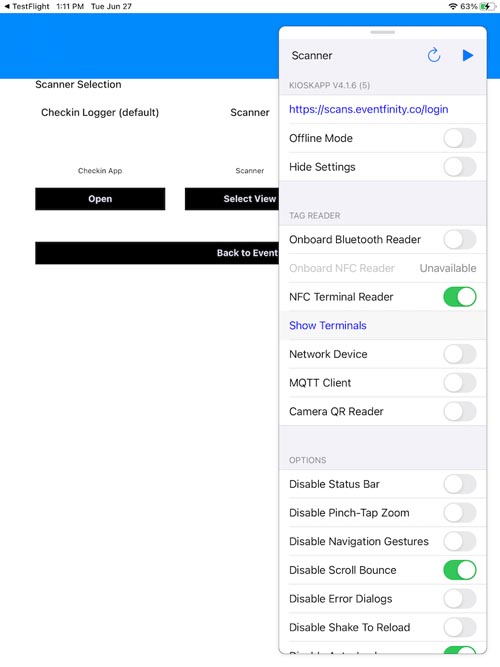
- This will open the terminal window. Tap the linked reader to select it and confirm the connection with the blue check icon.