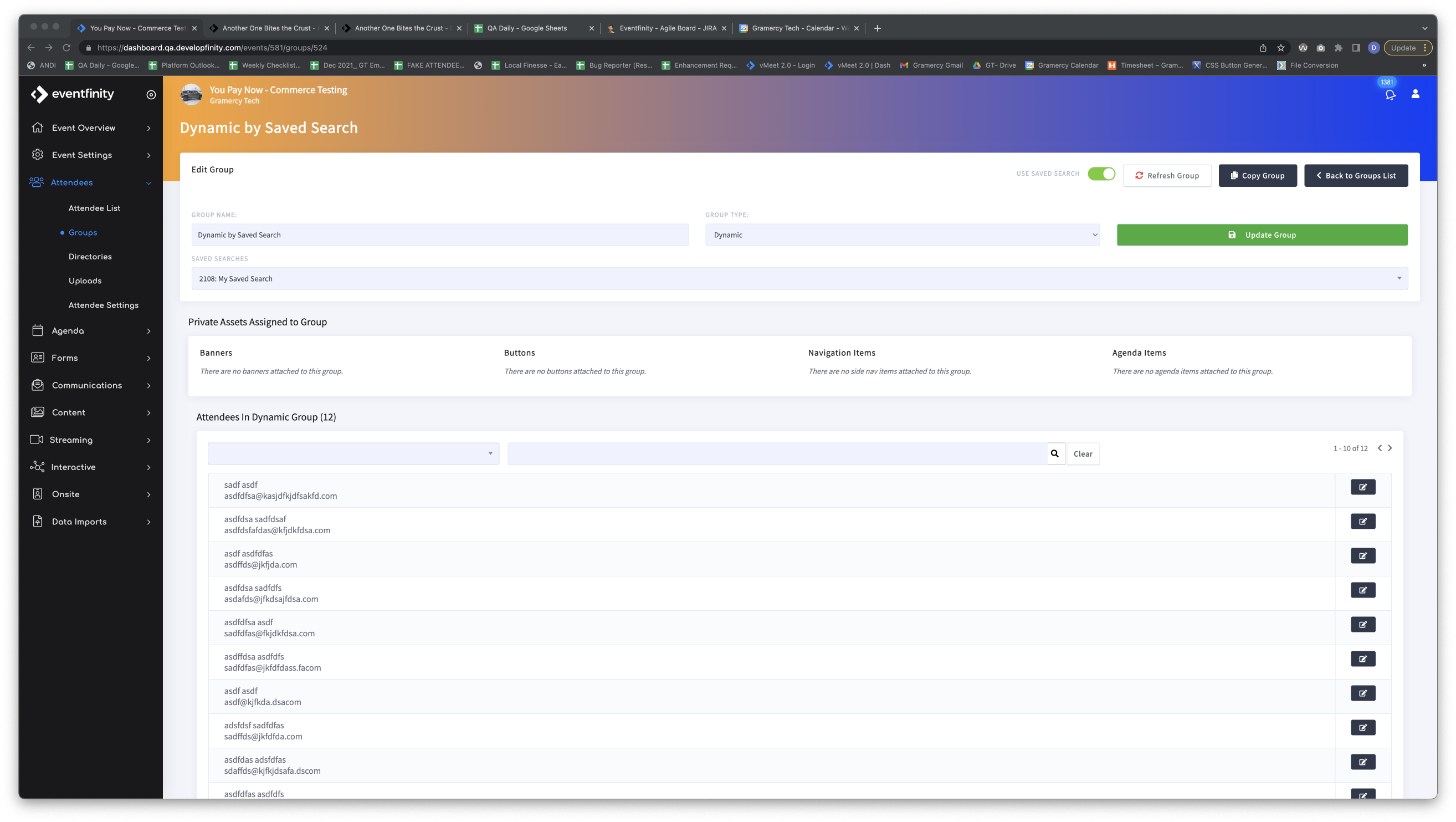Create Dynamic Groups with Saved Search
Created July 25, 2023
Dynamic Groups can now be created using the Attendee List Saved Search for your event.
To do so, an attendee list "Saved Search" must be created to be attached to a Dynamic Group. To create a "Saved Search", go to the Attendee List for you event on Dashboard. Here on the Attendee index page at the top are Search Parameter fields that can be used to create a "Saved Search". You can add multipule Parameters but we do recommend no more than 5 parameters to be used within a single search.
Below the example has the parameters of - (Last Name contains S) & (Attendee Type is General) & (First Name doesn't contain b)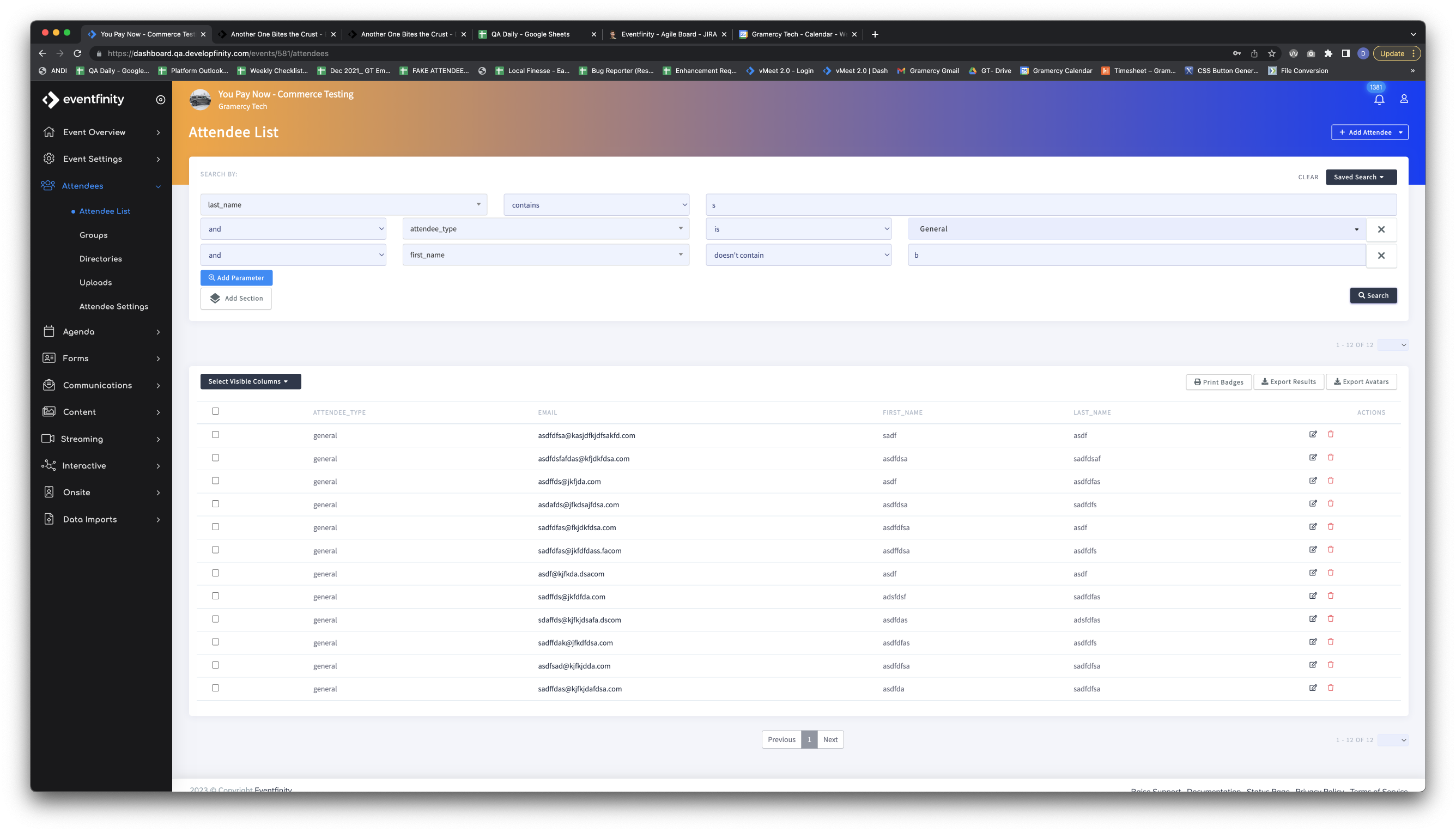
After creating a Search it will need to be saved by clicking the "Saved Search" button at the top right of the screen. This will dropdown a menu listing all the previous "Saved Searches" and allow to add a "New Saved Search". To add a new one, enter in a name for the new Saved Search and then click the save icon to the right of where you are typing.
The example below shows a Saved Search that has been created called "My Saved Search"
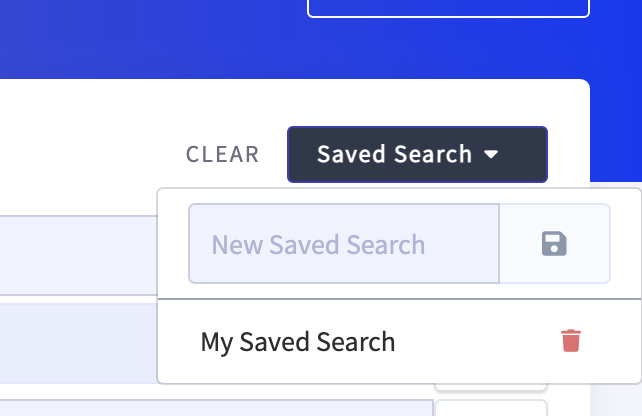
Now that an attendee Saved Search has been created on your event you can create a dynamic group and attach it by going to Attendees > Groups. Click the "+New Group" button at the top right of the screen "Refresh Group" button will appear a new toggle labled "USE SAVED SEARCH".

When this new toggle is toggled on and green the search parameters section below the Group Name and Type will switch to a "SAVED SEARCHES" dropdown. This dropdown will have all the same saved searches that have been created for your event from the Attendee Index page.
Using this new dropdown we will select the saved search we created above "My Saved Search" and then click the "Update Group" button. This will populate the list of attendees within this group. It's always good to check that the # of attendees here match the # of attendees on the attendee index page "saved search" and spot check the data is correct.