Archiving App Events and Removing an App From Sale
Created Sept. 26, 2023
Once an app event is over, there are typically two courses of action. The first is to move the event in the dashboard to an inactive status.
To do this, find your event in the dashboard events list and click the eye on the top left to hide the event. This moves the event to inactive status. This will result in the event's content not being visible in any custom containers, Eventfinity Live or PWAs.
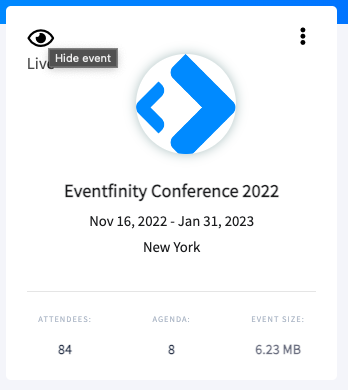
With custom containers, the client may wish to remove the app from sale.
When you remove an app from sale in the Apple App Store, several things happen:
- App Availability: The app will no longer be available for download or purchase by new users on the App Store. It will be removed from search results and no longer visible in the App Store listings.
- Existing Users: Users who have already downloaded the app will still be able to use it. Removing an app from sale only affects new downloads and purchases; it doesn’t disable the app for existing users.
- App Status: The app’s status on the App Store will typically change to “Removed from Sale” or a similar message to indicate that it is no longer available for new users.
- Developer Control: As the app developer, you can continue to manage the app’s presence on the App Store, including updating its metadata, screenshots, and other information. You can also re-enable the app for sale at any time by making it available in the App Store Connect dashboard.
It's important to note that removing an app from sale is different from deleting it. If you delete an app in App Store, it cannot be restored, and you would need to create a new app listing from scratch if you want to offer the same app again in the future. Removing an app from sale allows you to control its availability without permanently losing all associated data and history.
