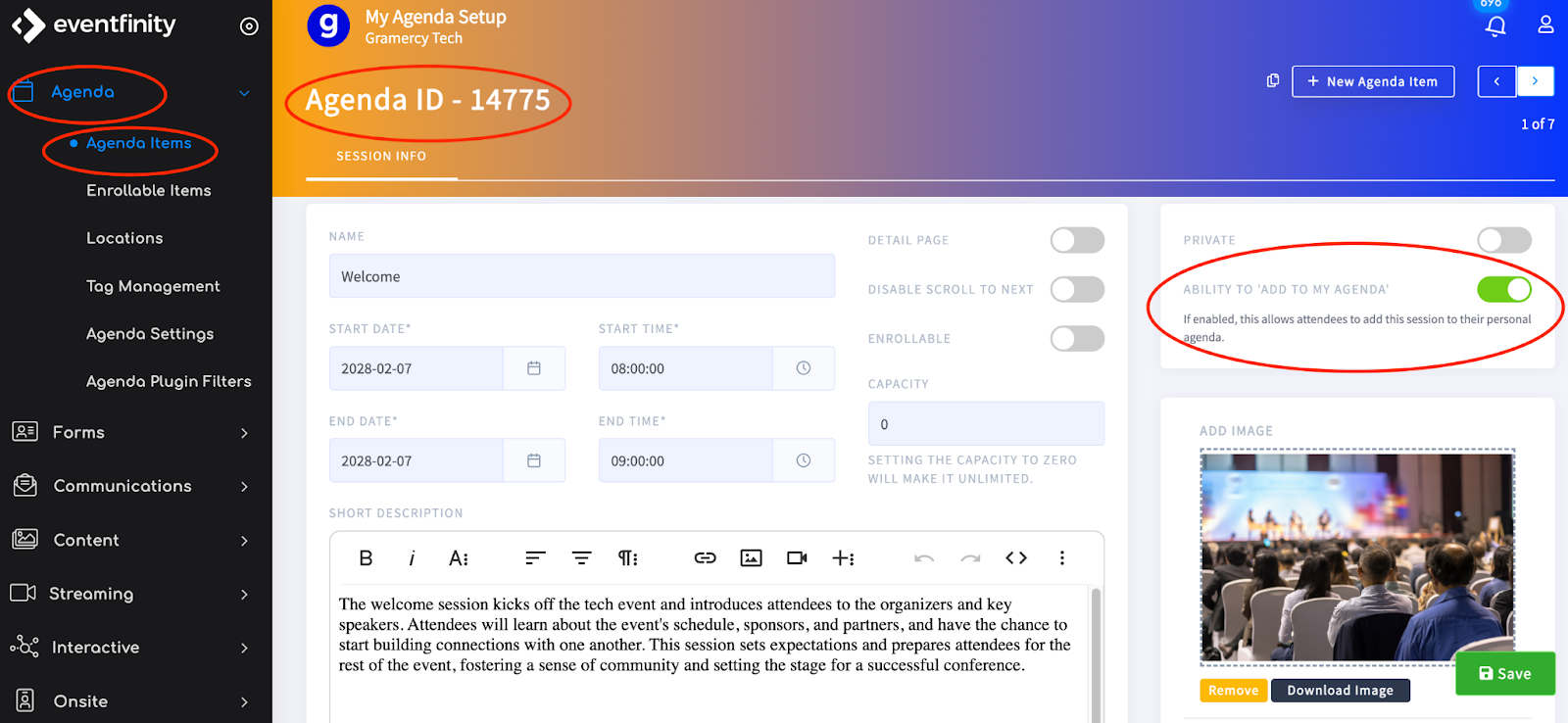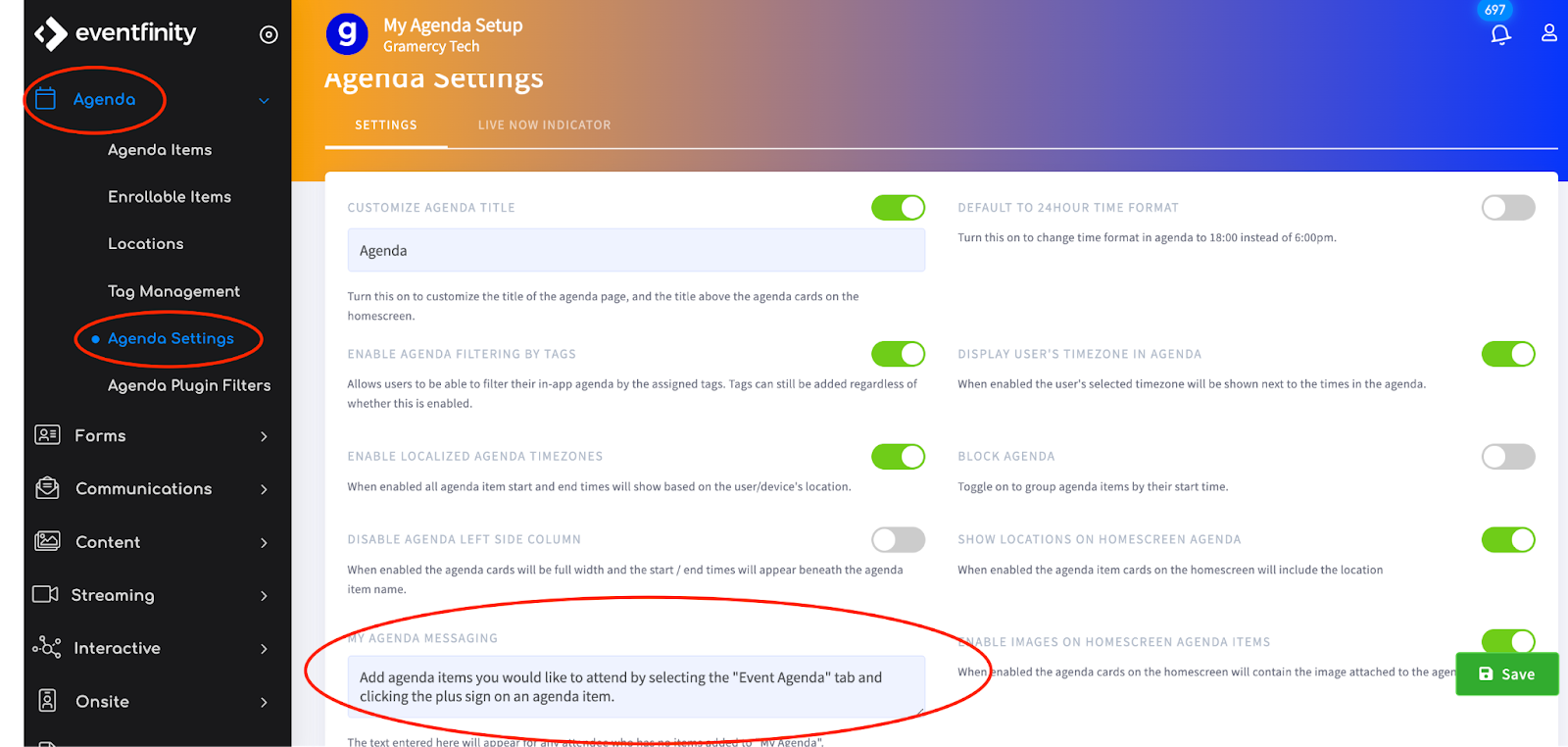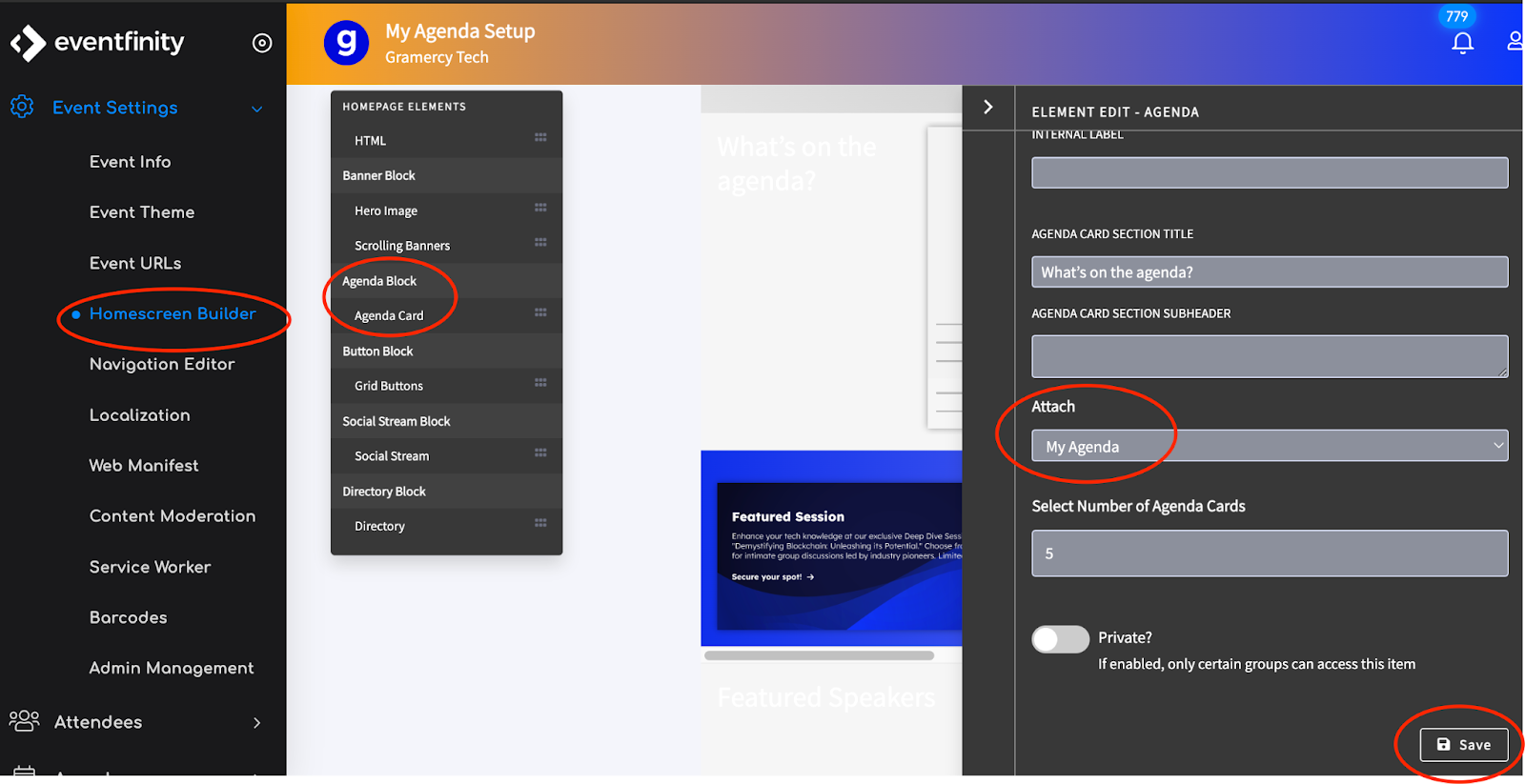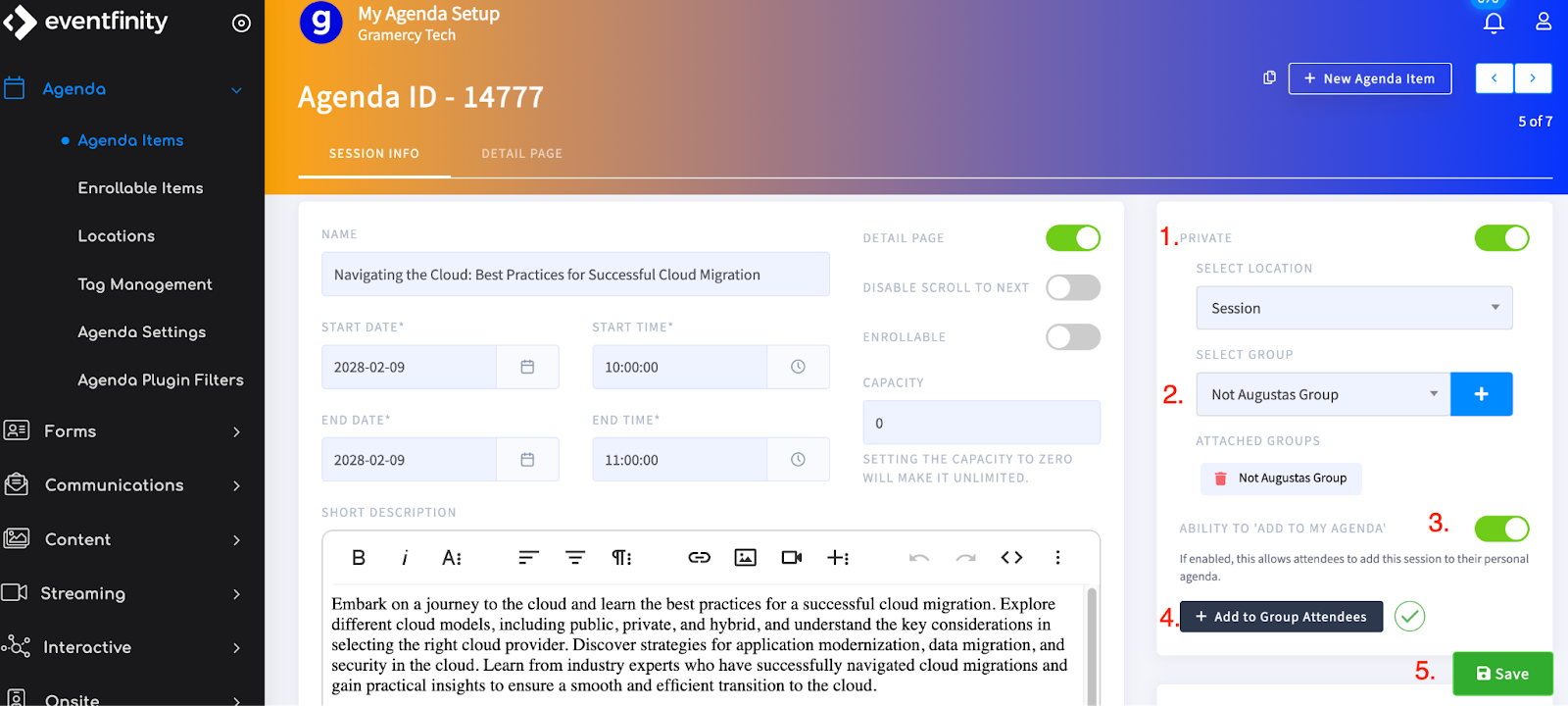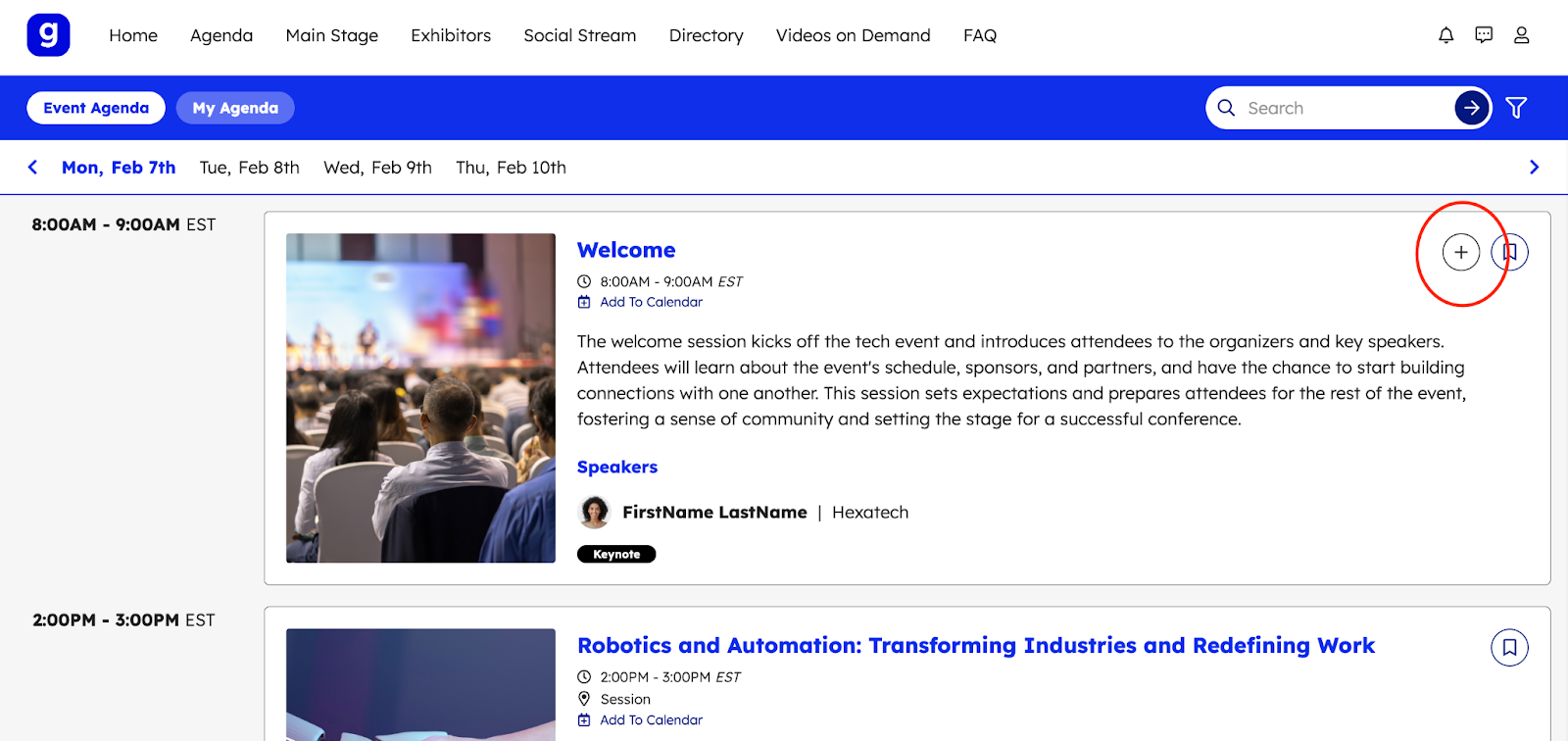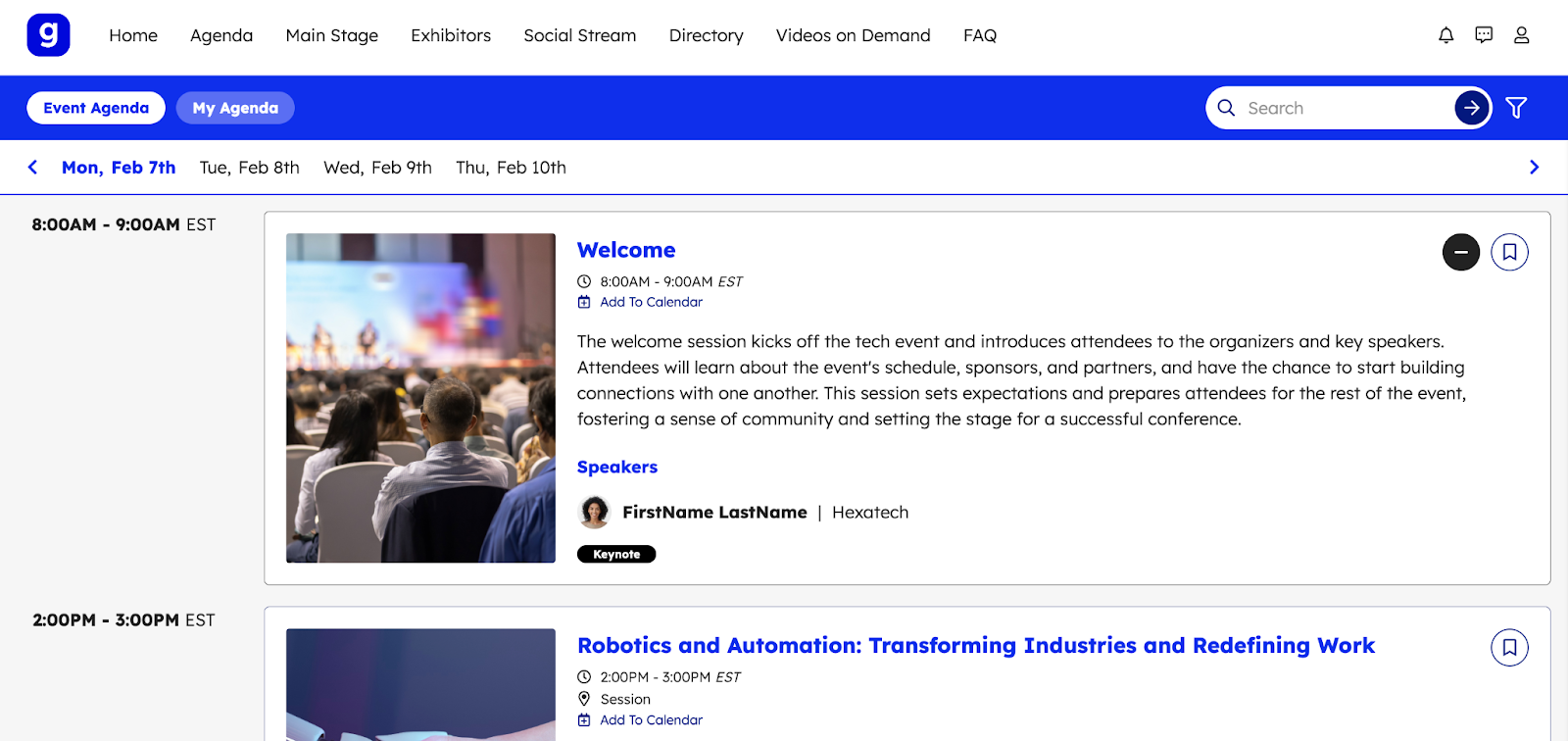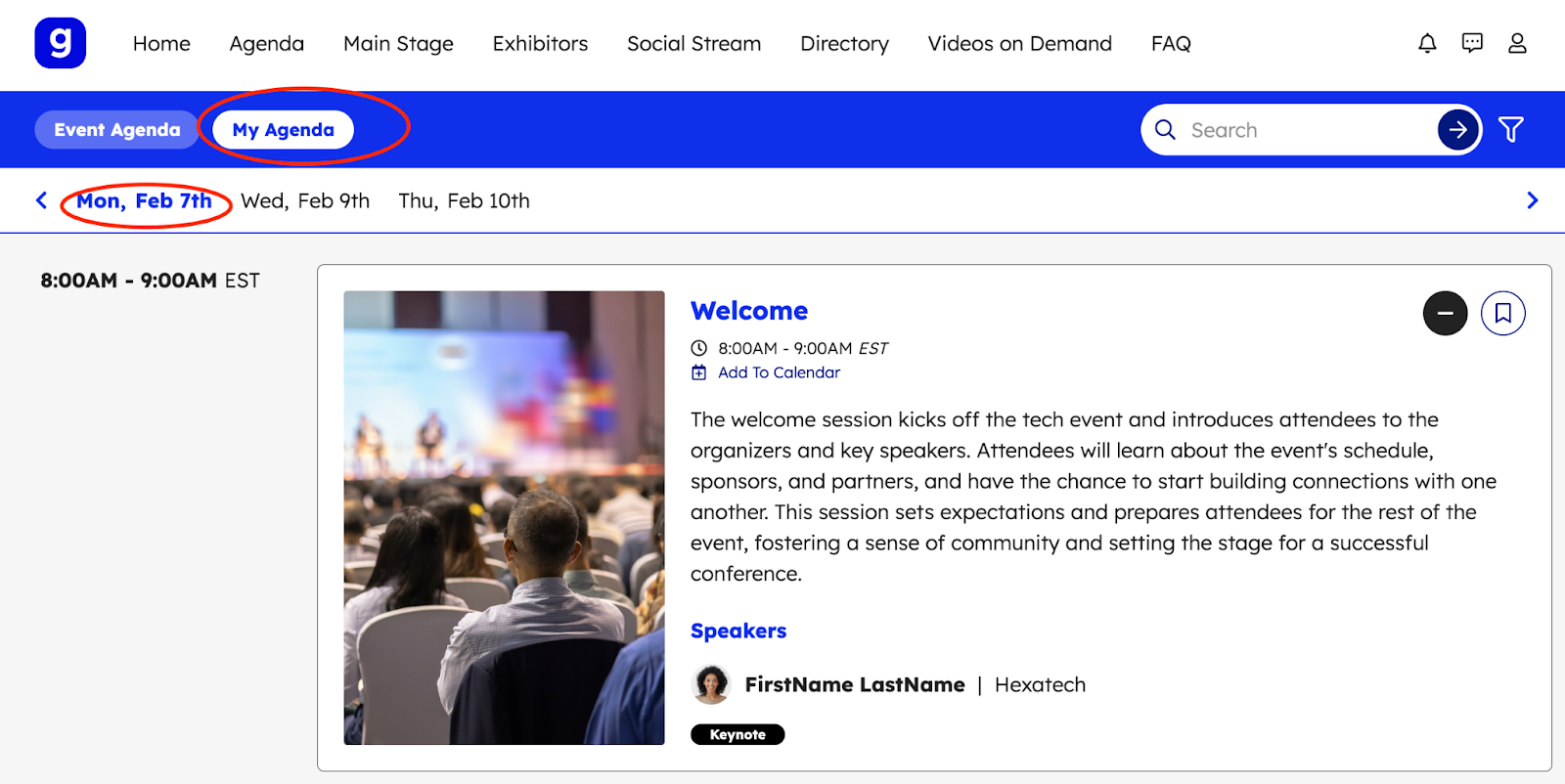My Agenda Setup and Use
Published January 24, 2024
Overview
The My Agenda feature is designed to offer users a personalized experience, enabling them to tailor their agenda with sessions of interest or those they are mandated to attend. Adding a personal session is effortlessly achieved with a single click, after which it is conveniently displayed under a separate agenda tab. Additionally, this feature provides the option to privatize sessions, making them exclusive to specific individuals or groups. My Agenda is a streamlined tool for attendees and event planners alike, ensuring easy access to essential sessions with just a simple tap.
How To Add My Agenda Option to Agenda Items
Agenda items have the option to be featured as a My Agenda session. This can be turned on via the individual agenda item in edit mode as well as via import.
Option A: Individual agenda items have the ABILITY TO ADD TO MY AGENDA toggle. When this is toggled on, attendees can add the session to their personal agenda.
Option B: To set a My Agenda item on import, set a column on the import sheet with the slug field enable_my_agenda and set the field value to true for to enable. You can use the Agenda Setting Download Template for this import type.
My Agenda Messaging
The message Add agenda items you would like to attend by selecting the "Event Agenda" tab and clicking the plus sign on an agenda item will always display at the top of the My Agenda tab.
To customize this message, navigate to Agenda | Agenda Setting and select the MY AGENDA MESSAGING input field. Remember to Save this setting to apply the new message on the front-end view.
Targeting My Agenda To Homescreen Builder
My Agenda can be added to the Homescreen Builder as an Agenda Block | Agenda Card.
- Under Event Settings | Homescreen Builder | Agenda Block, drag the Agenda Card element and drop it as desired on the Homescreen.
- Edit the block, and under Attach, select My Agenda
- Save.
NOTE: The My Agenda plugin will not work with other Agenda filter plugins.
Targeting Groups for My Agenda Sessions
You can add My Agenda session for private groups. When adding a group, this agenda item will immediately populate in the My Agenda tab for all attendees in the group.
IMPORTANT: Pre-populating a custom My Agenda tab for attendees in a group, attendees retain the ability to remove the session.
To privatize,
- Toggle on PRIVATE
- Add the SELECT GROUP
- Toggle on ABILITY TO ADD TO MY AGENDA
- Click the + ADD to Group Attendees - see the circled green check for confirmation
- Save
Customizing My Agenda Session in the Web View
Sessions can be added from an attendee’s personalized My Agenda tab by clicking + icon on the right of the session detail.
Sessions can be removed from an attendee’s personalized My Agenda tab by clicking - icon on the right of the session detail.
To view the personalized My Agenda, simply click the My Agenda tab, and review by date. If the attendee wishes to remove a session, simply click the - icon. If they later desire to add it back, they can add it back on the Event Agenda tab.