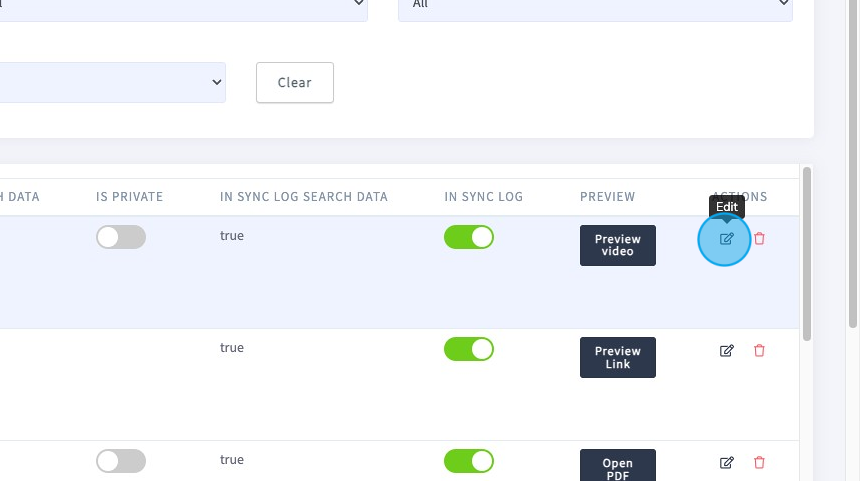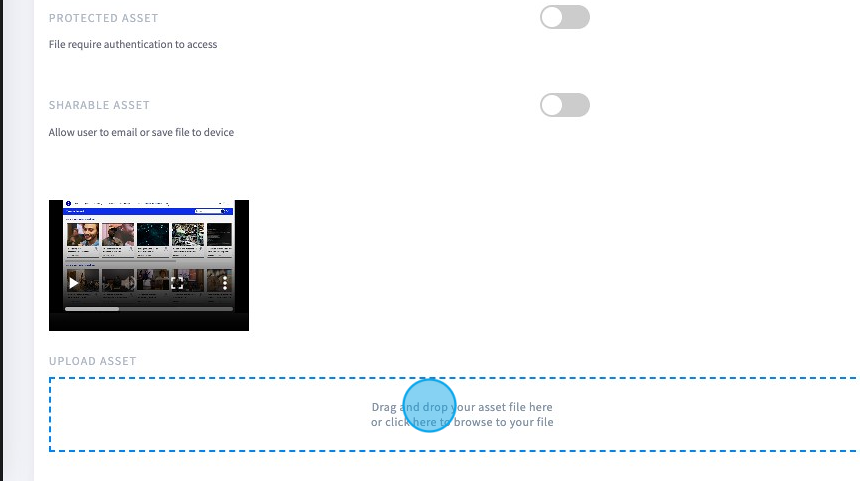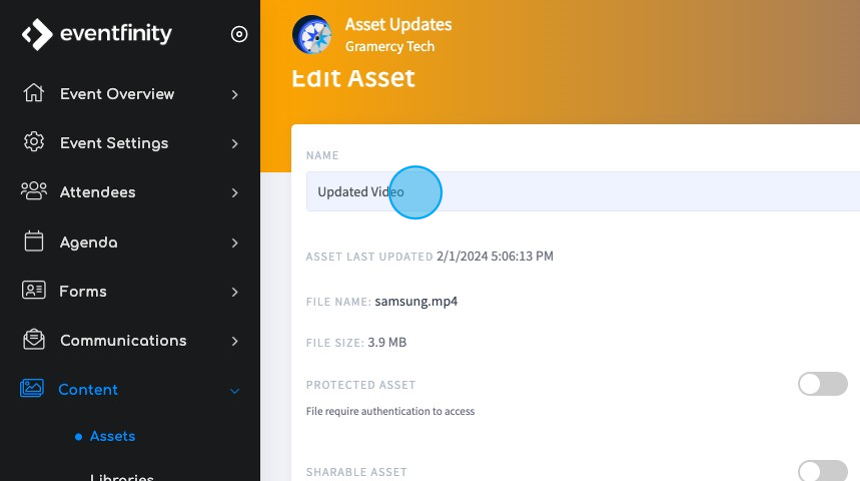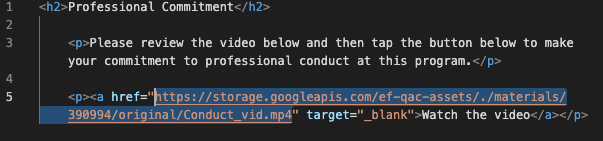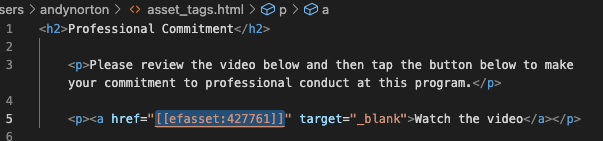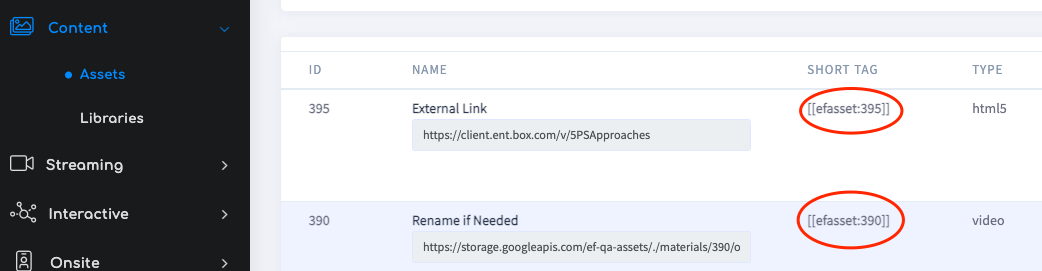Updating Assets
Published February 2, 2024
Overview
Many clients have repeatable events that benefit from cloning from one event to another. Sometimes event assets need to be updated (change one PDF to another for example) or relinked to work correctly. This article will explore best practices in updating these assets and any associated links.
Physically Swapping Assets
Event assets can be updated and changed easily by simply editing the asset. This eliminates the need to add new assets and update any links that are referenced in other content.
How To
1. Navigate to Content | Assets
2. Find the asset to update and click the Edit Icon
4. Rename the Asset if Needed
5. Click Save
Automatically Update Asset Links Using Shortcodes
A shortcode is a simple code snippet inside double square brackets, like [[shortcode]], representing a more complex code function. When a page is rendered, these shortcodes are replaced dynamically with the corresponding output from the plugin or function they represent. For example, a shortcode might be used to embed a video, image, HTML, and other assets.
Benefits of Shortcode Plugins
The benefit of using shortcodes is that when an event is cloned, any links to assets are updated automatically using the new asset SHORT TAG. For example, you have a repeatable HTML home screen block that contains a welcome video asset.
If these links are hard coded using the standard hyperlink (<a href="url">link text</a>) each link will need to be updated. They must be updated as the asset url will change and break the link.
Example of standard hyperlink
All asset SHORT TAGs are automatically updated when the event is cloned.
If shortcodes using SHORT TAGS are used to link, any links where the asset is linked, the links will also be updated when an event is cloned.
- Note that in the above example, the asset SHORT TAG is 390994 (materials/427761). When the event is cloned, the asset receives a new SHORT TAG, in this case, it will be 427761.
For example:
- The original shortcode link would have been <a href="[[efasset:390994]]"target="_blank">
- When cloned, this link will update as <a href="[[efasset:427761]]"target="_blank"> and the link will update as well.
Example of a shortcode hyperlink using SHORT TAGS
Eventfinity Shortcodes Plugin Shortcodes
The standard short code for an asset is [[efasset:assetSHORT TAG]]. The asset SHORT TAG can be found on the Content | Assets page.
Example link <a href="[[efasset:54769]]">link name</a>
There are also eight Eventfinity plugin shortcodes that can be used. These follow a precise convention format
Format: [[efplugin-plugin_type:plugin_id]]
Example <a href="[[efplugin-EventForm:23331]]">My form</a>
Plugin shortcodes use the plugin ID. There are no SHORT TAGs for plugins.
Available Shortcodes
- efplugin-Library:libraryID
- efplugin-PhotoStream:PhotoStreamID
- efplugin-InteractiveMap:InteractiveMapID
- efplugin-MainStage:MainstageID
- efplugin-QuestionPlugin:QuestionPluginID
- efplugin-EventForm:FormID
- efplugin-Directory:DirectoryID