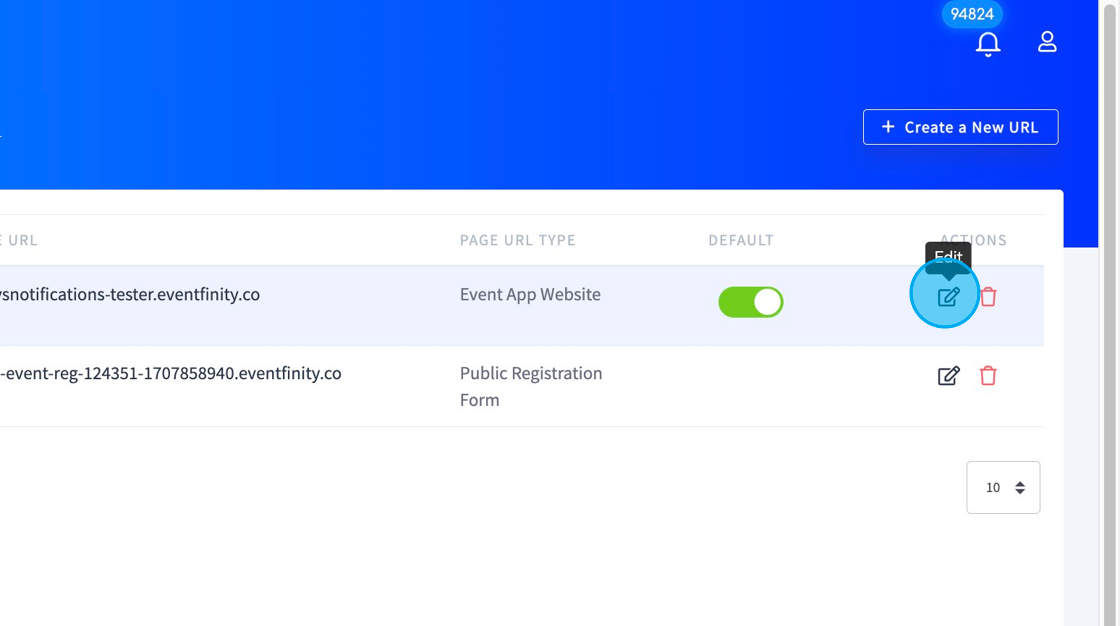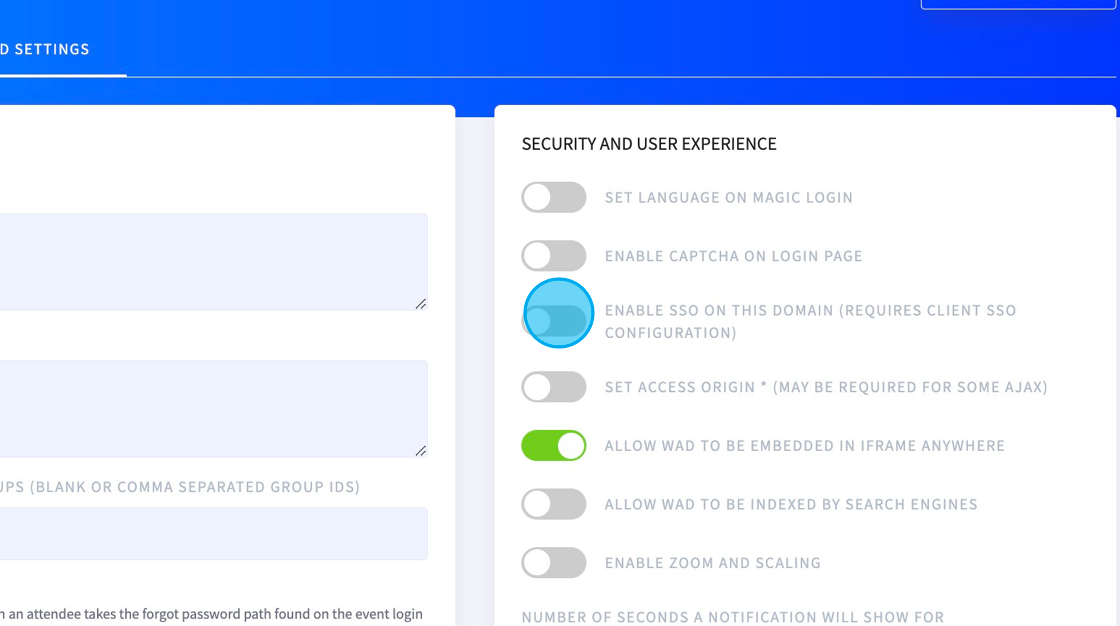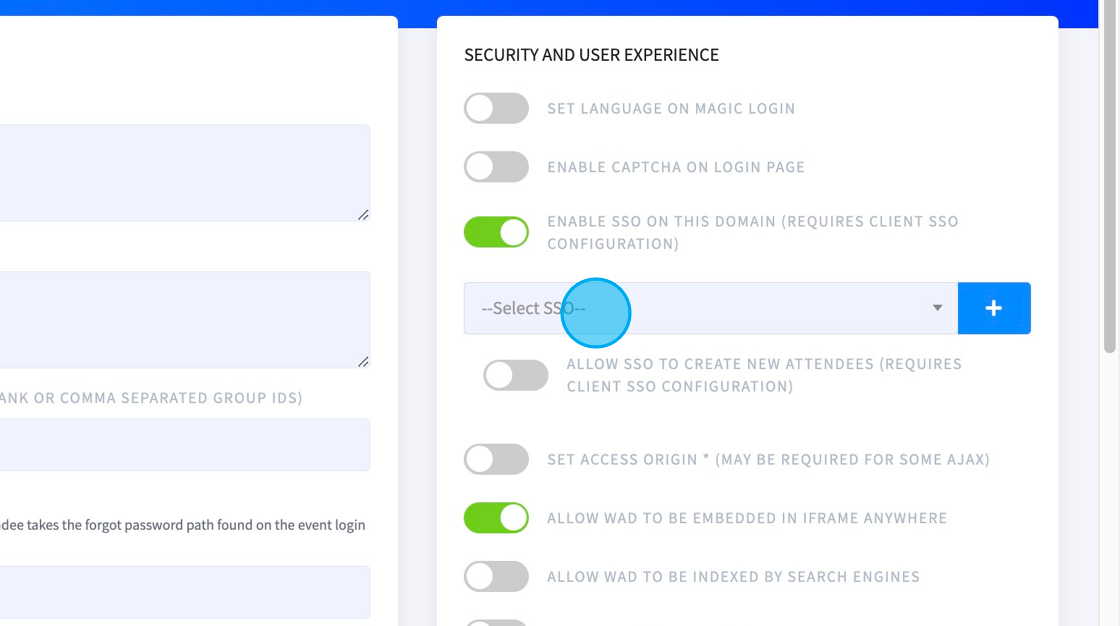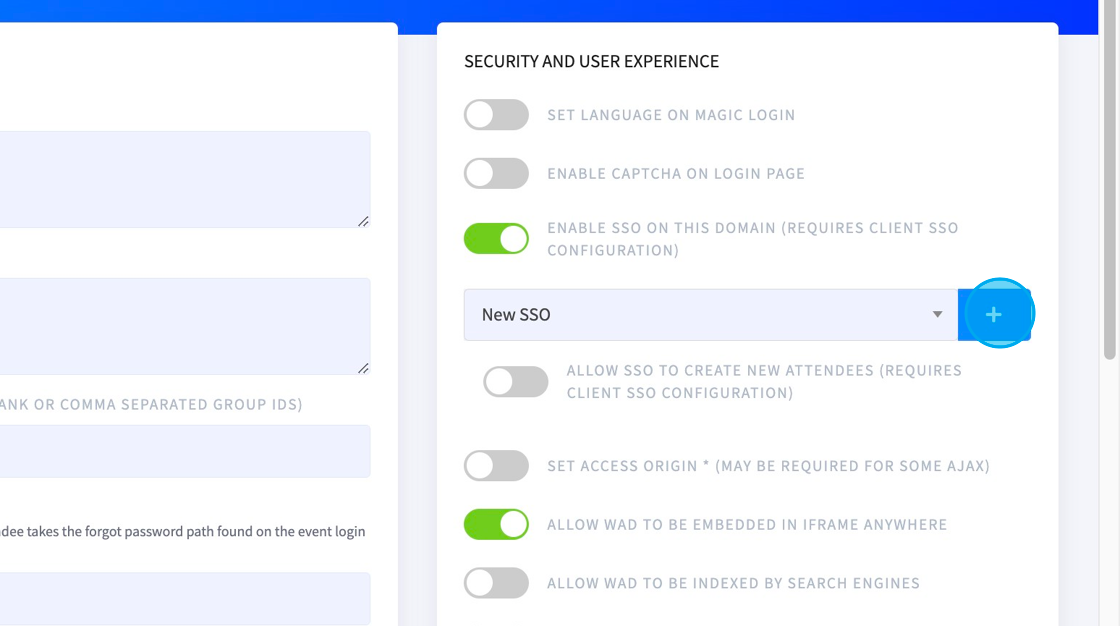SSO Setup for Account Managers
Created February 26, 2024
Overview
Enabling Single Sign On (SSO) for an event requires support from an organizational super admin and/or a member of the product team working with the account manager. There are two different types of SSO protocols we offer, Security Assertion Markup Language (SAML2) or Open Authorization (OAuth2). The account manager should work with the client to identify which protocol is needed before beginning the setup.
How to Setup
Steps
1. Identify which protocol is needed - SAML2 or OAuth2
2. Identify which organization and event that needs to apply the SSO
3. Share information above with the product team
4. The Product Team will create a new Metadata URL and provide it to you to send to the client.
5. This URL will contain all the necessary information needed by the client to set up the SSO integration on their end.
6. The client will configure the SSO in their directory service or application.
7. Once the client has set up, they should return the following to us in another XML doc or URL. This will contain the following information:
SAML2
- IDP Identity
- IDP Certificate
- IDP SSO URL
OAuth2
- Client ID
- Client Secret
- Client Authorization URL
- Client Access Token URL
- OAuth Scopes (Optional)
8. Share that returned link or file to the product team and we will update these three fields in the SSO settings and the client is ready for testing once SSO is added to the event URL in the steps below.
How to Add SSO to an Event URL
1. Go to edit your "Event URL"
2. Edit your URL
3. Click "ADVANCED SETTINGS"
4. On the right side, toggle on “ENABLE SSO”
5. Select your SSO from the drop-down list.
6. Add the SSO using the + button and Save.
7. This will add a button under the email and password fields of the event page where attendees can now click to SSO.
The button label text can be updated in the organization SSO edit page by an organization super admin.
We recommend getting a test user from the client to ensure the SSO connection has been successfully made.