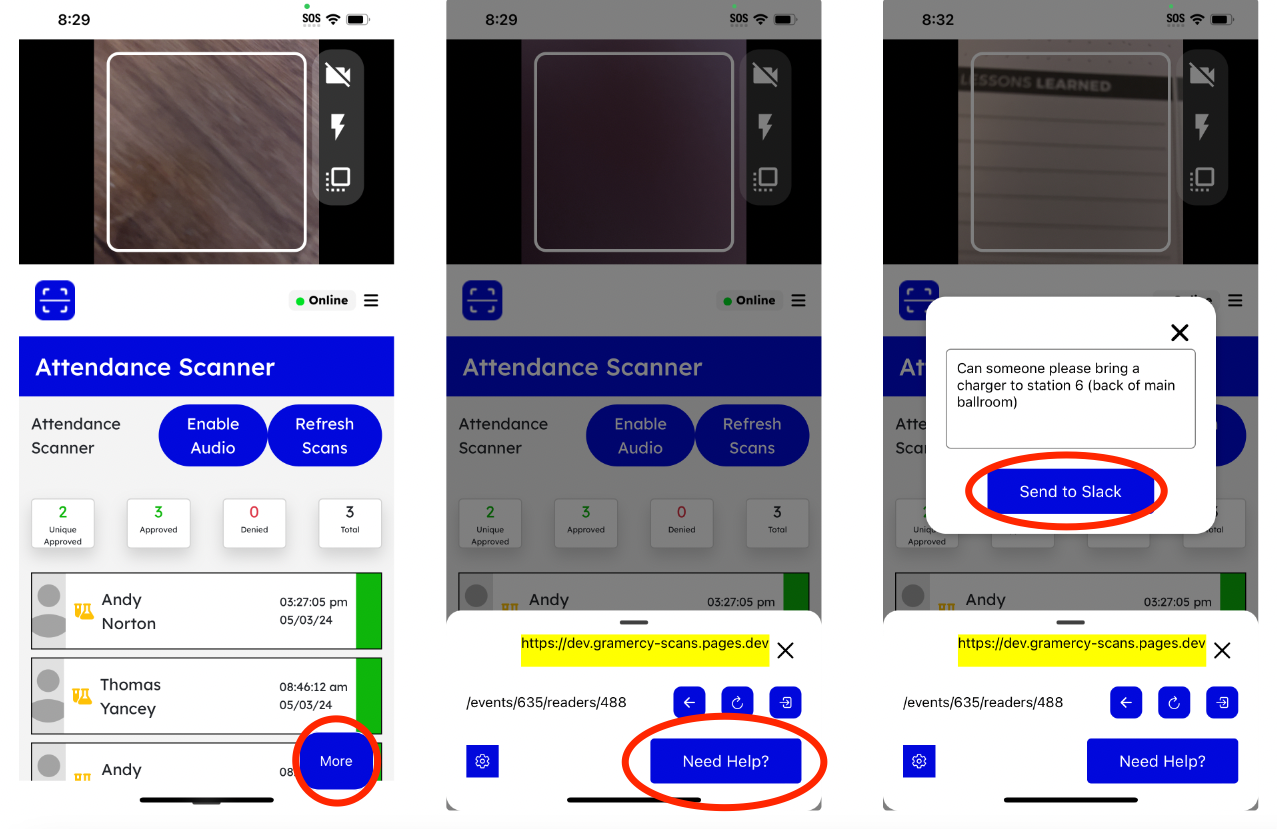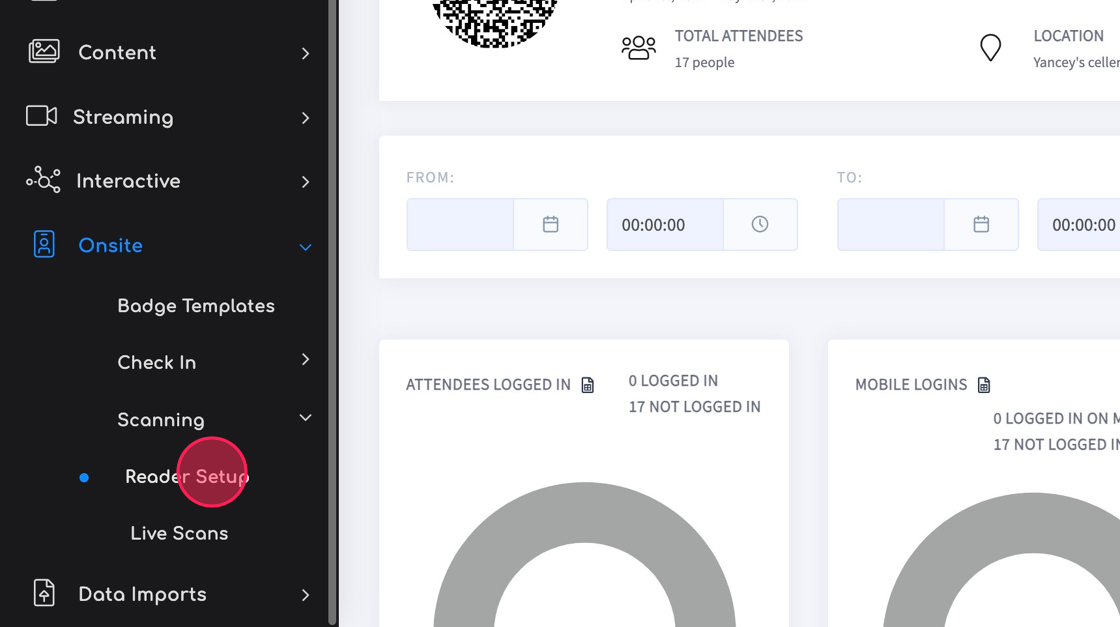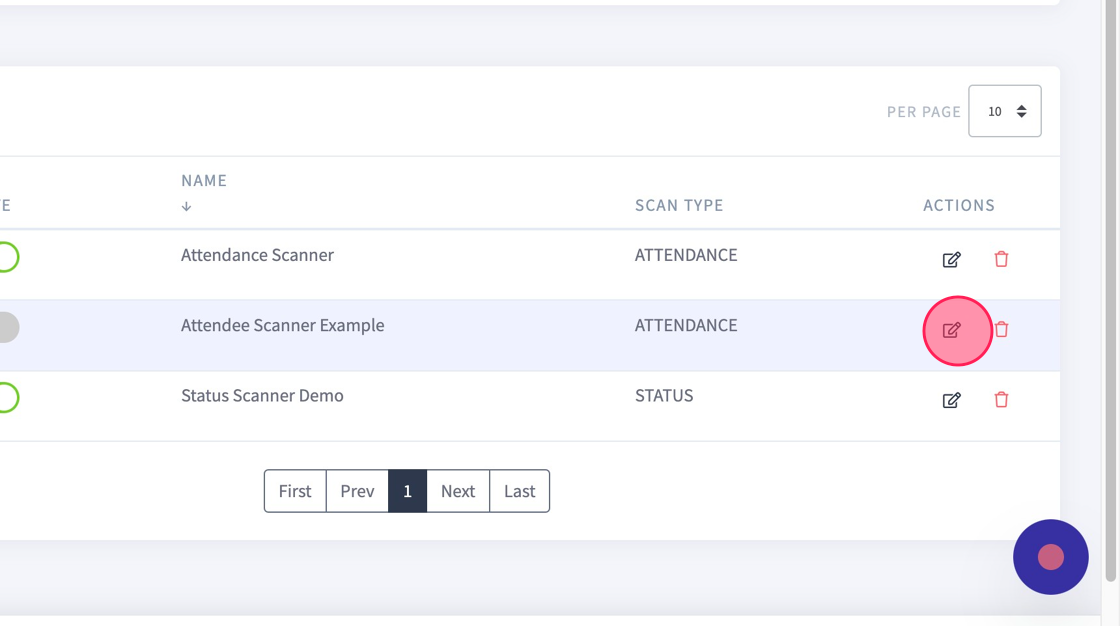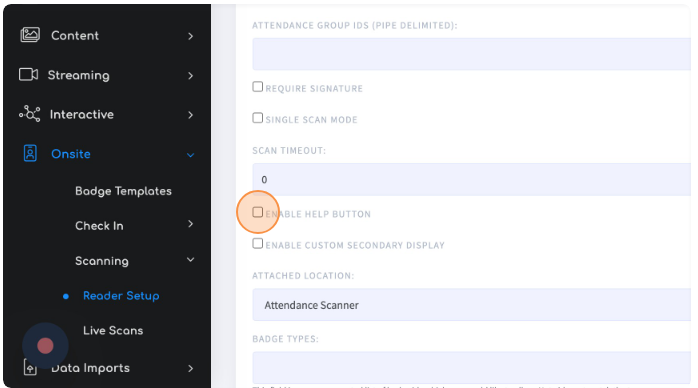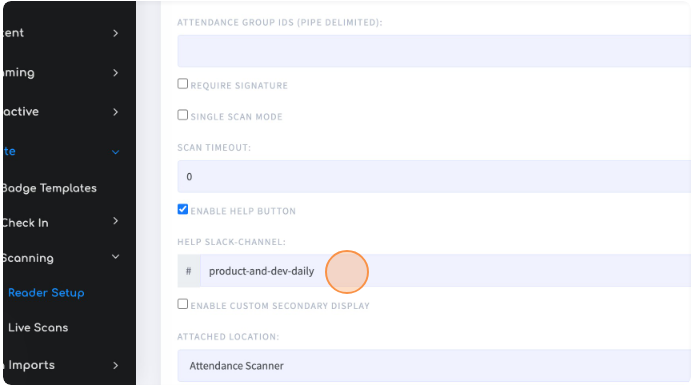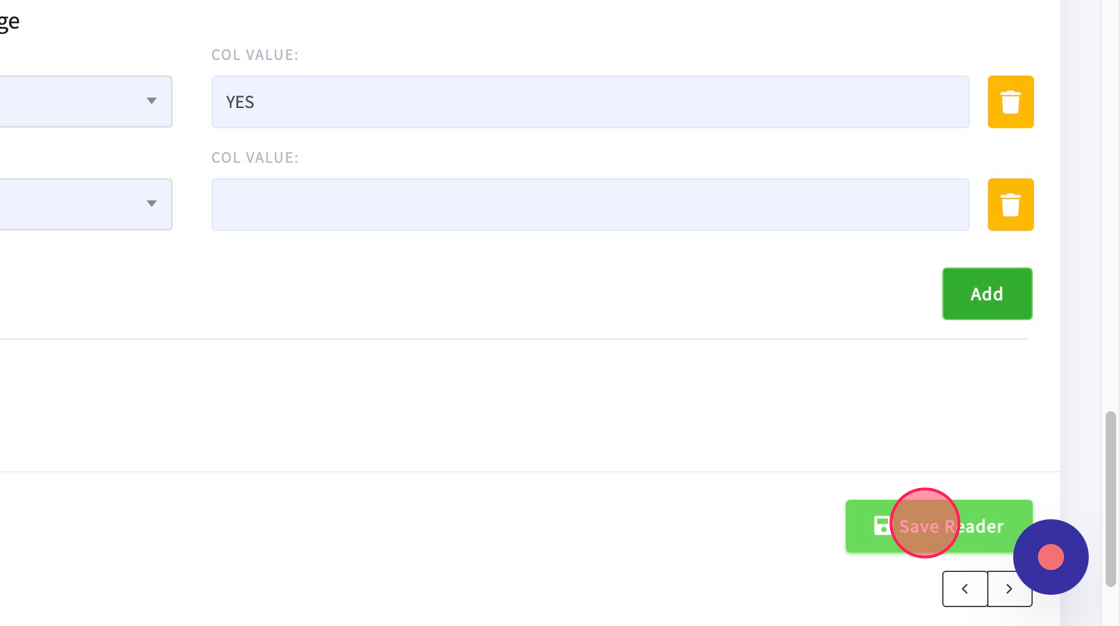Adding a Help Button to a Reader/Scanner
Published May 22, 2024
Overview
Sometimes when using a reader, the user may need assistance. Enabling the Help Button on a reader setup provides a user with a communication channel via Slack. When the More, then Need Help? button is tapped in the app, the user can send a customized message to the project team.
Adding the Help Button to Your Scanner
1. From the "Onsite Menu, click "Scanning", and then "Reader Setup"
2. Edit (or Create) your Reader.
3. Now configure your reader option for “Enable Help Button”
4. Enter the Slack Channel for the alerts.
5. Click "Save Reader"
Creating a Slack Channel
1. Access Channel Creation: Look for the sidebar on the left-hand side of the screen. At the bottom of the sidebar, you'll see a section called "Channels." Click on the + button next to "Channels."
2. Create a Channel: Clicking on the + button will open a menu. From this menu, select "Create a channel."
3. Channel Name: Choose a name for your channel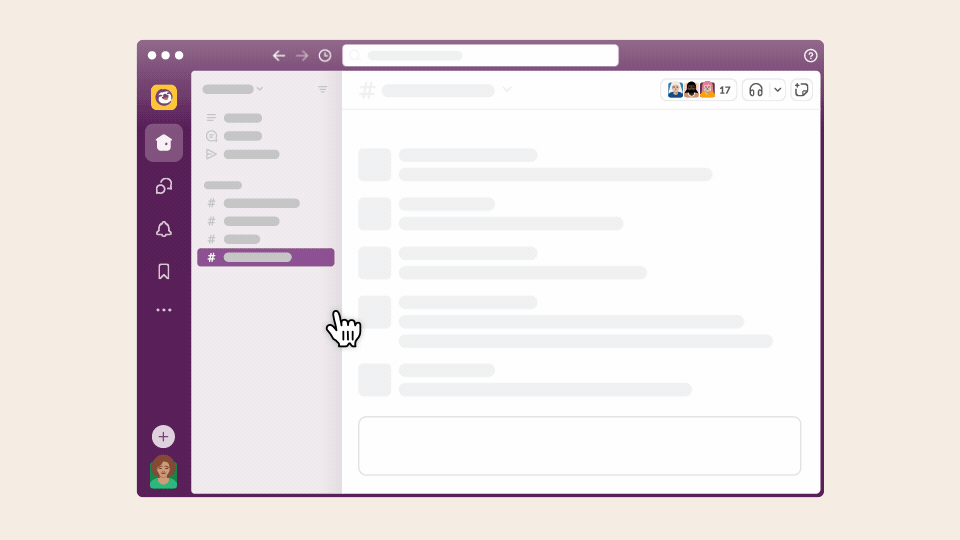
For more information, visit the Slack Help Center.