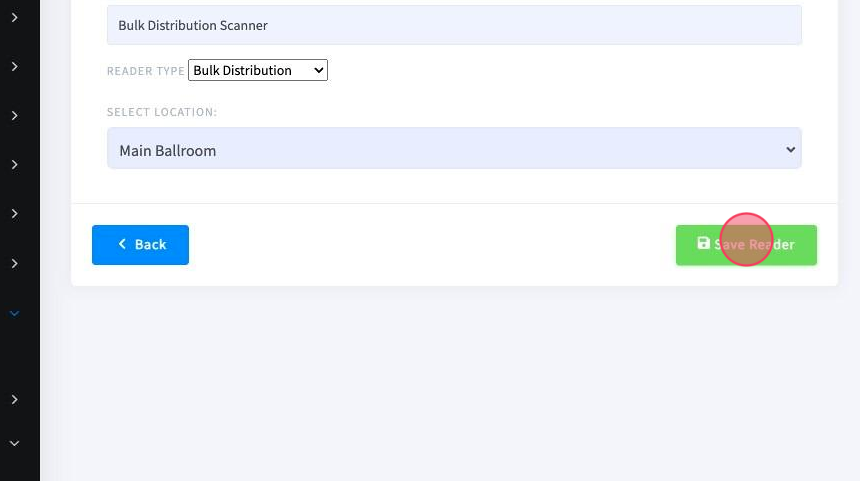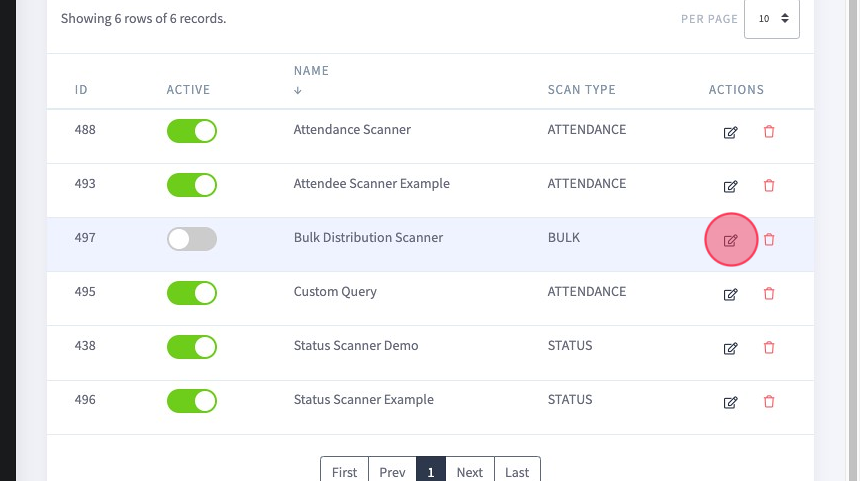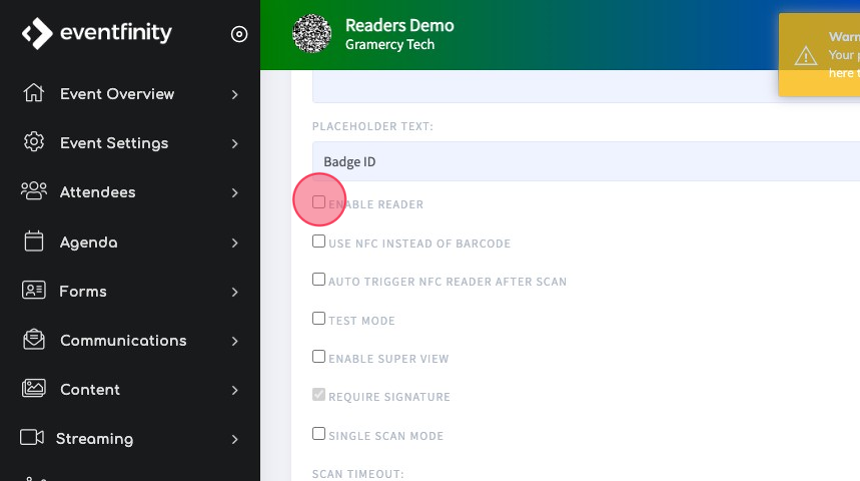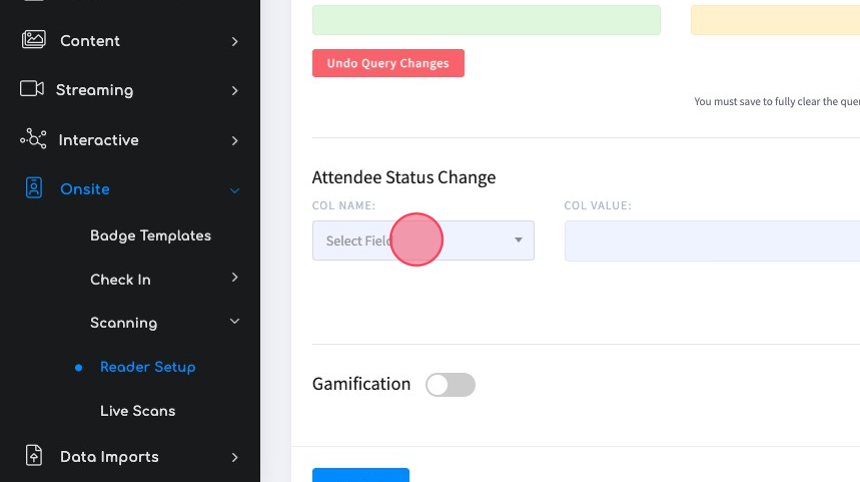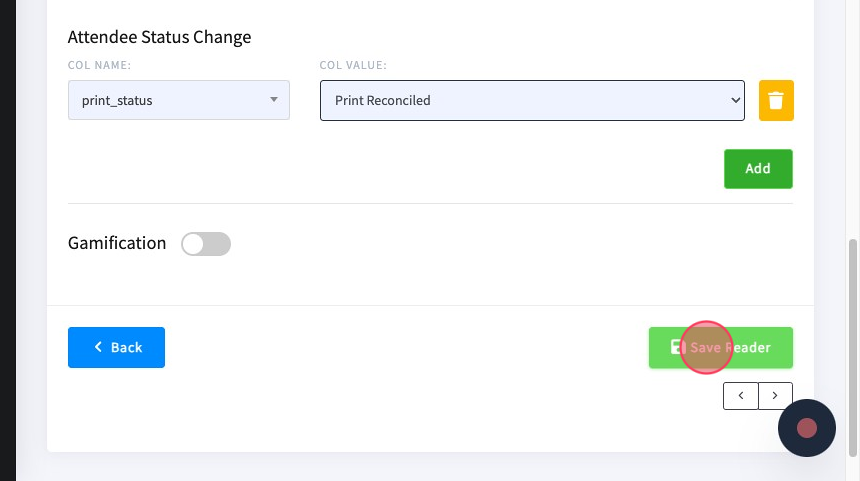Setting Up a Bulk Distribution Reader
Published May 22, 2024
Overview
Readers set up for Bulk Distribution scans will allow multiple scans of credentials for pickup by a single person and capture a signature that will be saved to a person’s attendee profile and in the reader export report. The most common use is when printing credentials before an event and shipping them. The Attende Status Change function can be set to change the Print Status value to Print Reconciled.
Setting Up a Bulk Distribution Reader
1. In the new Reader Setup, name your reader and then choose "Bulk Distribution" from the dropdown, set the location, and then click "Save Reader".
2. Select the edit icon for your new reader to open it.
3. First click the "Enable Reader" field. You will notice that the “Signature Required” option is selected by default and can not be edited with this type of reader.
4. We will use the "Attendee Status Change" feature to record the distribution.
5. The most common setting for a distribution is to change the "Print Status" value to "Print Reconciled". Make your selections, and then click "Save Reader".