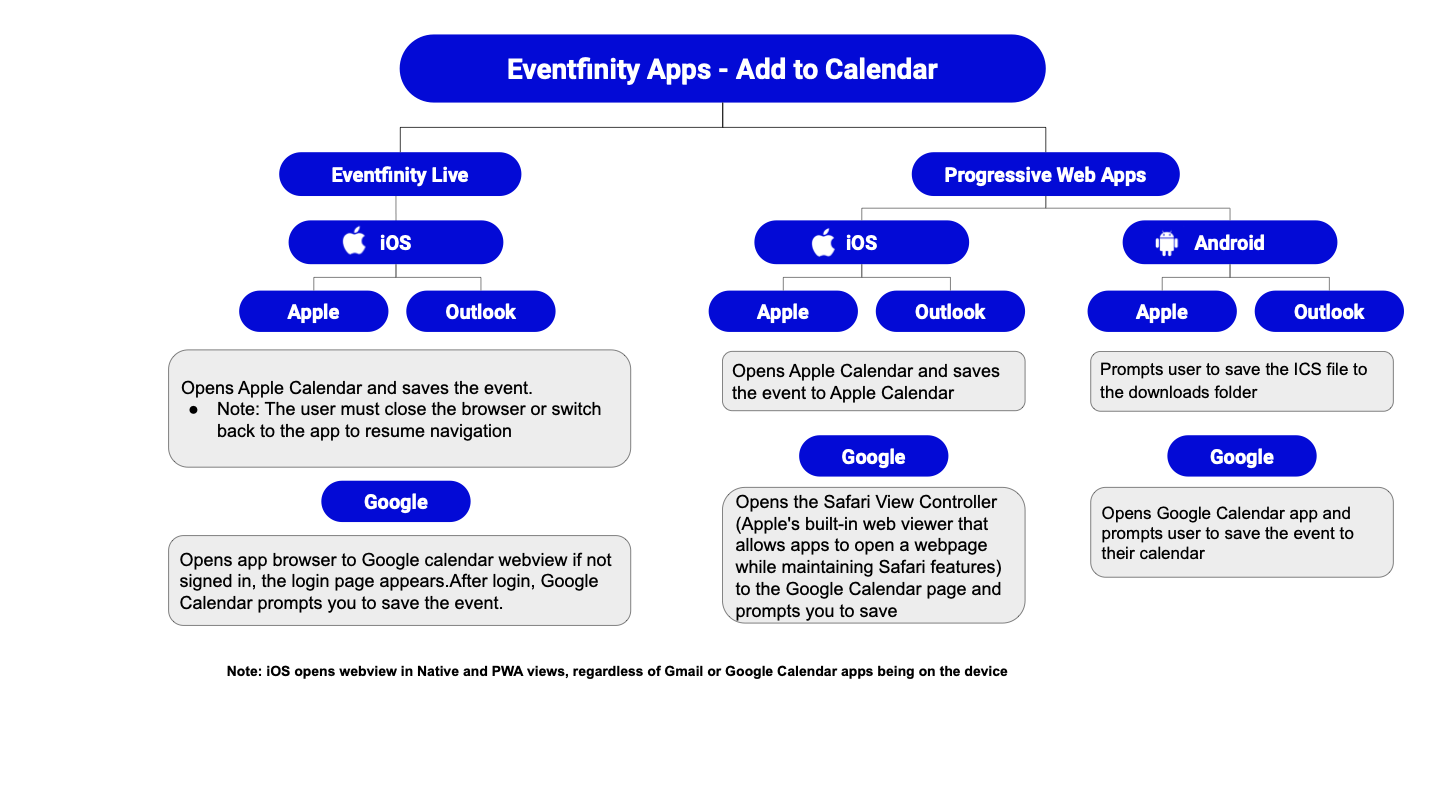Eventfinity Apps - Add to Calendar
Published September 16, 2024
Overview
Eventfinity enhances user experience by offering an "Add to Calendar" feature for scheduled agenda items. This functionality allows web and app users to integrate event details into their personal mobile calendars easily. However, implementing a seamless process for downloading and opening ICS (iCalendar) files across various platforms presents several challenges:
- Cross-Platform Compatibility: Diverse devices, operating systems, and calendar applications require adaptable solutions.
- Default Calendar App Integration: Many devices do not automatically associate ICS files with the user's preferred calendar application.
- Mobile Browser Limitations: File download and handling processes vary significantly across mobile browsers.
To address these challenges, Eventfinity's "Add to Calendar" feature provides users with three options. This article details the user experience for native and progressive web apps (PWAs), ensuring coverage of various use cases.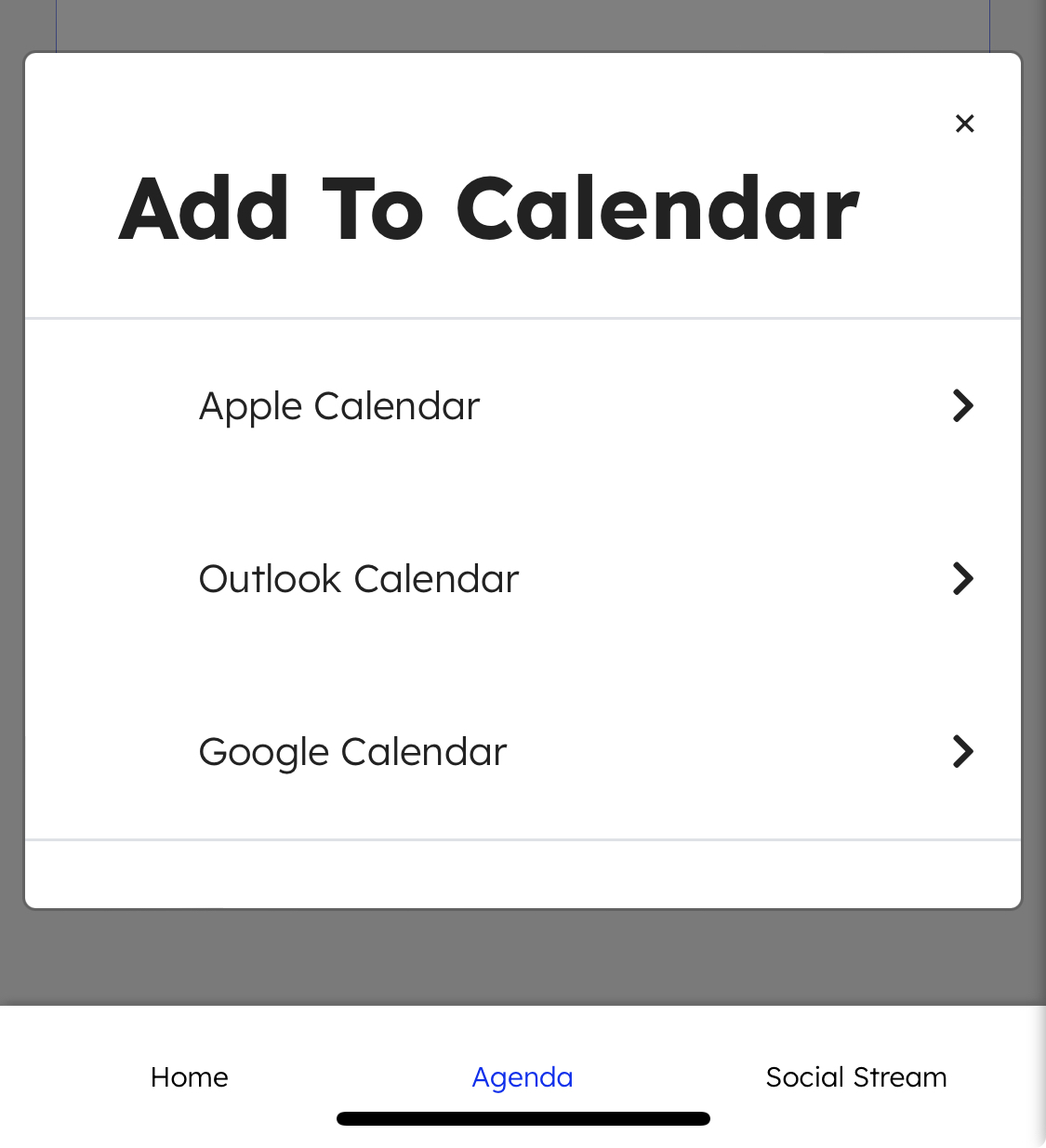
Eventfinity Live Native Apps
iOS Devices
- Apple Calendar and Outlook Calendar
- Opens Apple Calendar and saves the event to Apple Calendar
- Note: The user must close the browser or switch back to the app to resume navigation
- Google Calendar
- Opens app browser to Google Calendar webview. If not signed in, the login page appears. After login, Google Calendar prompts you to save.
Eventfinity Live Progressive Web Apps (PWA)
iOS Devices
- Apple Calendar and Outlook Calendar
- Opens Apple Calendar and saves the event to Apple Calendar
- Google Calendar
- Opens the Safari View Controller (Apple's built-in web viewer that allows apps to open a webpage while maintaining Safari features) to the Google Calendar page and prompts you to save.
Android Devices
- Apple Calendar and Outlook Calendar
- Prompts the user to save the ICS file to the downloads folder
- Google Calendar
- Opens the Google Calendar app and prompts the user to save the event to their calendar