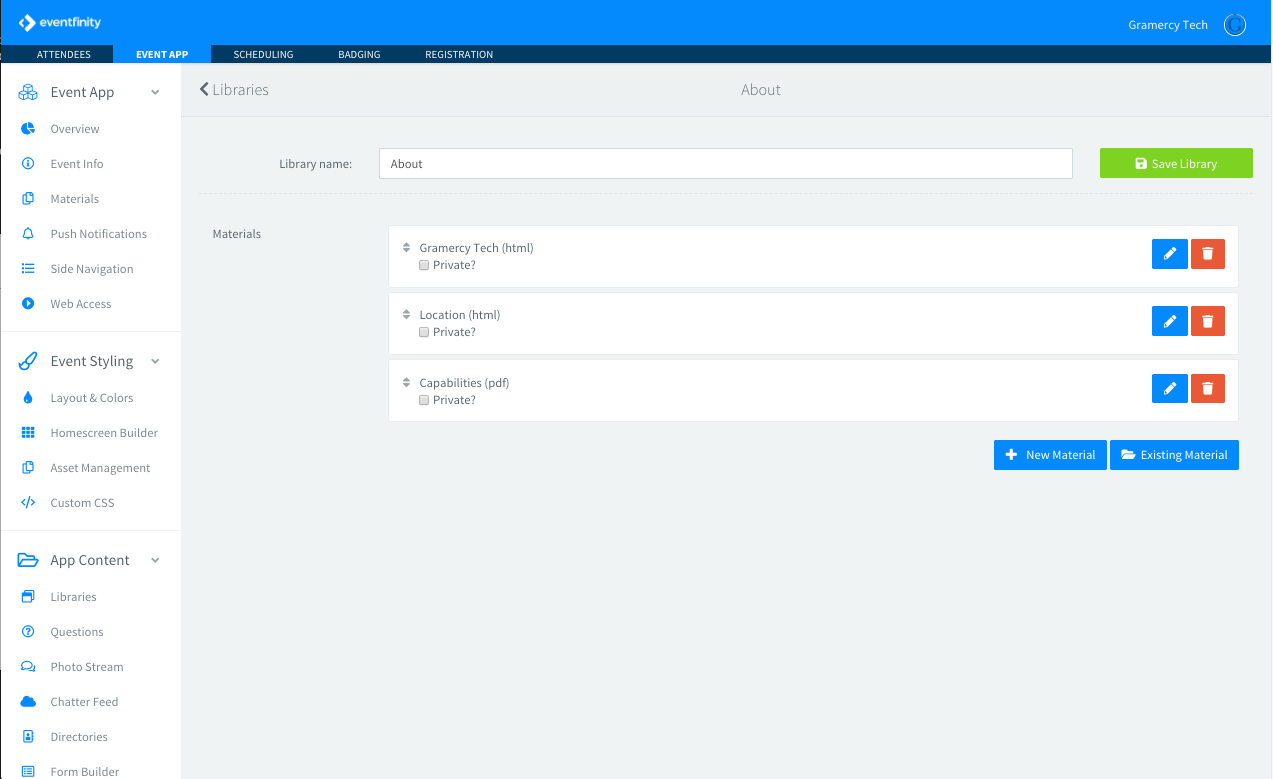Libraries and Assets
If an informational page, PDF, or external URL needs to be linked to from the home screen or side nav, it must first exist in a library. To get to libraries, go to Content > Libraries in the sidebar nav. Click New Library to create a new grouping. Once created, you can add new materials to this library. These can be html pages, external links, PDFs, images or videos. You can also add any existing assets into the library.
Libraries can be made up of a single asset or several assets. If there is only 1 asset in the library, it’ll go directly to that page. If there are several items in the library, the user will see a navigation for that library where they can click into the different pages in that library.
Once more than one asset is added to a library, you will have the option to create a landing page for the library. This will automatically generate a landing page with buttons linking to each asset you have in this library.
----------------------------------------------------------------------------------------------------------
HTML Pages
If you are trying to set up informational pages, use the HTML asset type. There are WYSIWYG options for creating your page, or you can switch to the HTML editor if you want to build a more elaborate, styled page.