Creating an External Link
To create a link to an external site, go to Content > Libraries and create a new library. Add a new asset in this library, and in the asset type dropdown, select "external link". Make sure this is the only asset in the library. 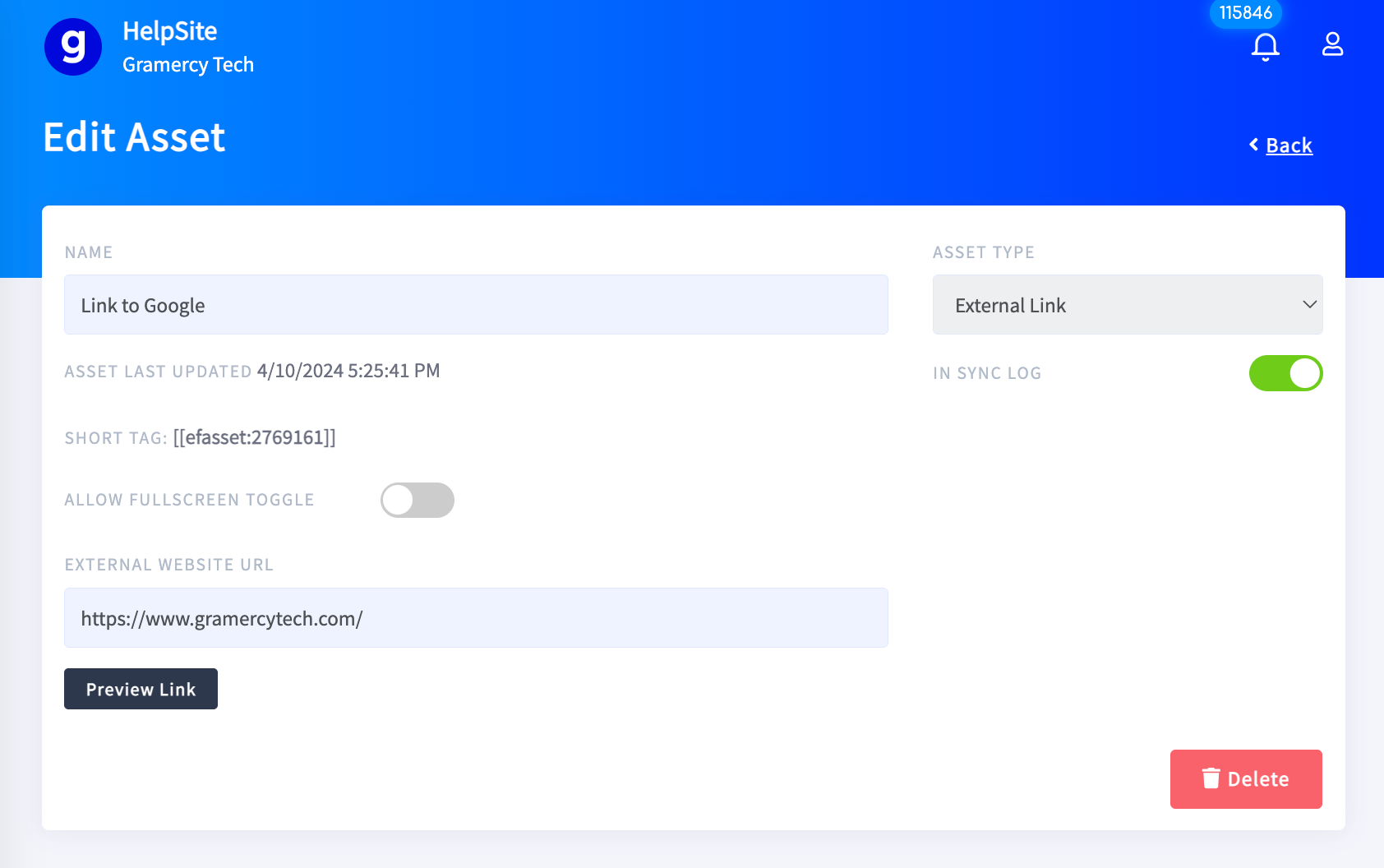
You can now attach this library to navigation items, banners, buttons, agenda items, notifications etc (anywhere you can attach a plugin) and when the attendee clicks on that item, they will get taken directly to the external site.
Of course, you can always link to another website manually within the platform using HTML.
<a href="https://www.gramercytech.com">Visit Gramercy Tech</a>
To open a link to another website, it is a best practice to open the link in a new tab. To do so, use this basic code.
<a href="https://www.gramercytech.com/" target="_blank">Visit Gramercy Tech</a>
