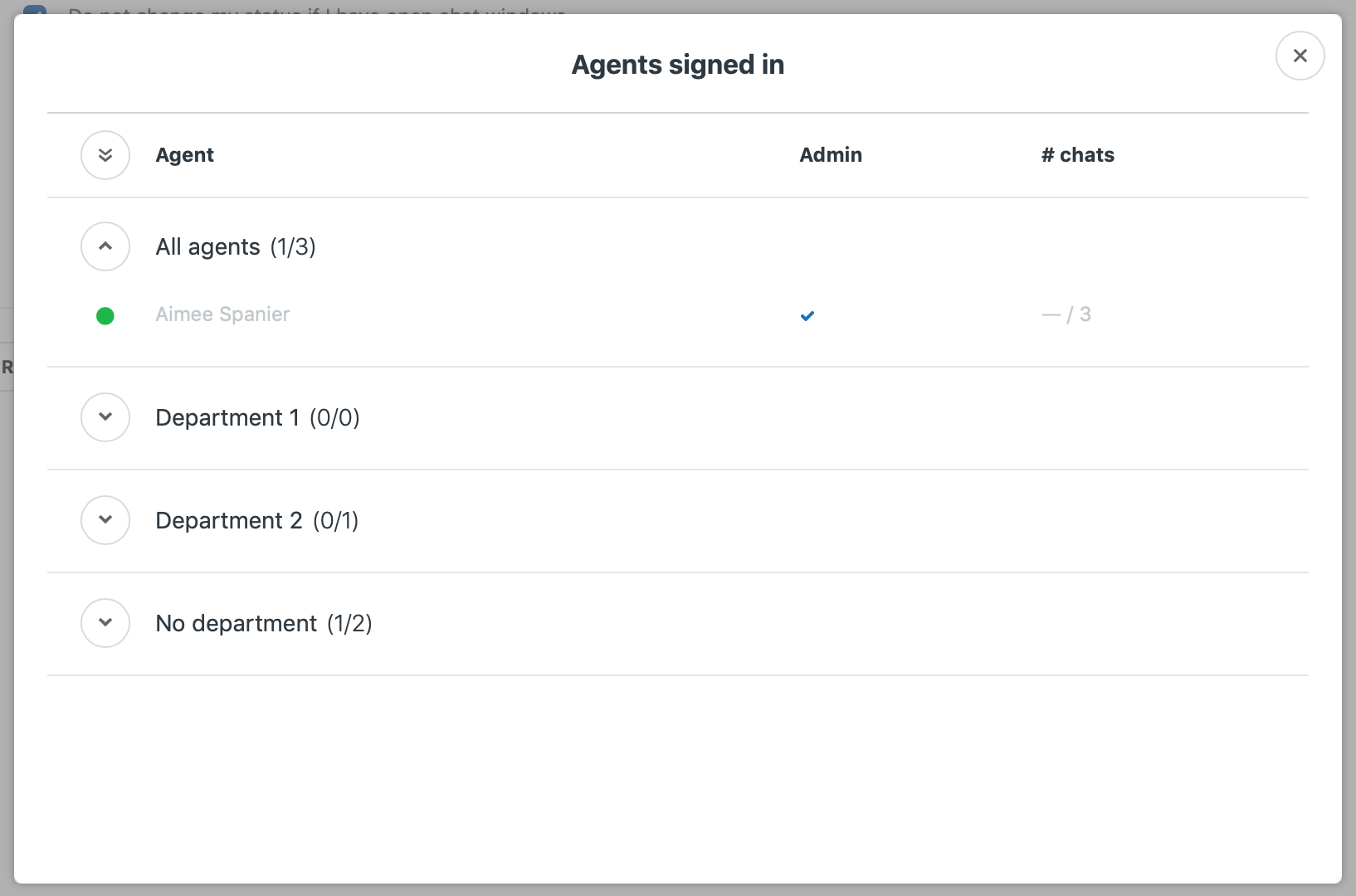Setting Chat Status
Understanding availability status options
You can set your status to any of the following:
- Online: Indicates you're available to answer chats.
- Away: Indicates internally to other agents that you're away from your computer. You can still serve chat requests when your status is Away.
- Invisible: Allows you to sign in to the Chat dashboard but not be visible as Online. If incoming chats are broadcast to all agents, invisible agents can still see and accept chat requests. If incoming chats are assigned to agents, invisible agents cannot receive or accept chat requests. If all chat agents are invisible, the widget will not appear online to visitors and chat triggers will not fire. For information on broadcast and assigned chat routing, see Setting up chat routing.
Manually changing your availability status
You can change your status from the Chat dashboard.
To manually change your status
- To change your status once you're already signed in, click the dropdown menu in the upper-left corner of the dashboard.
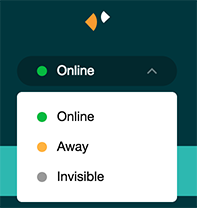
Setting your idle timeout preferences
You can set your status to automatically change from Online to Invisible or Away when you're away from your computer for set length of time. When your status changes, a window appears letting you know:
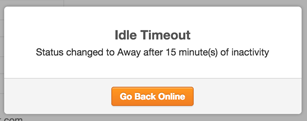
These settings affect only your status, not other agents' in your organization.
To set up idle timeout
- In the dashboard, select Settings > Personal.
- Select the Idle timeout tab.
- Click On to toggle on idle timeout.
- If you don't want your status to change when you have open chats, select the Ignore if chatting check box.
- Next to Idle status, select whether you want your status to change to Away or Offline when you're idle.
- Next to Inactivity period, enter how many minutes you should be idle before your status changes. The default value is 15 minutes.
- Click Save changes.
Viewing other agents' online statuses
You can see which other agents are currently signed in to your dashboard and online.
To view other agents' online statuses
- In the left pane, click Team.
- Click View all.
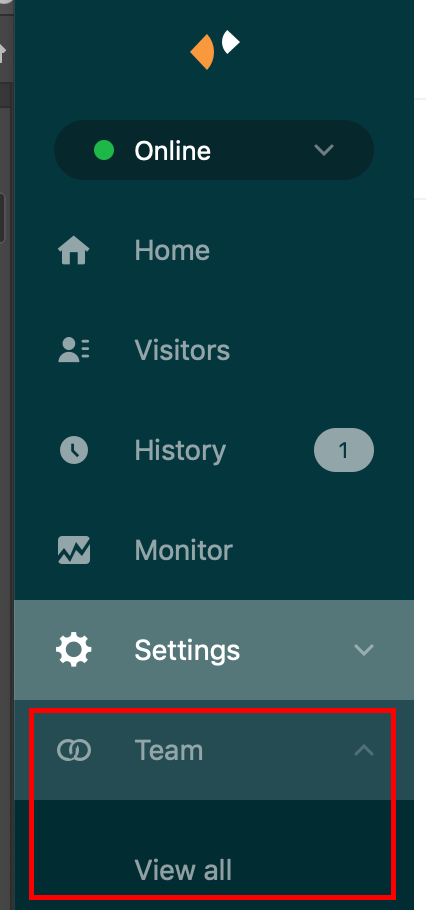
The Agents signed in window opens, which shows you a list of the agents currently logged in by department, as well as whether they have admin privileges and how many chats they currently have.