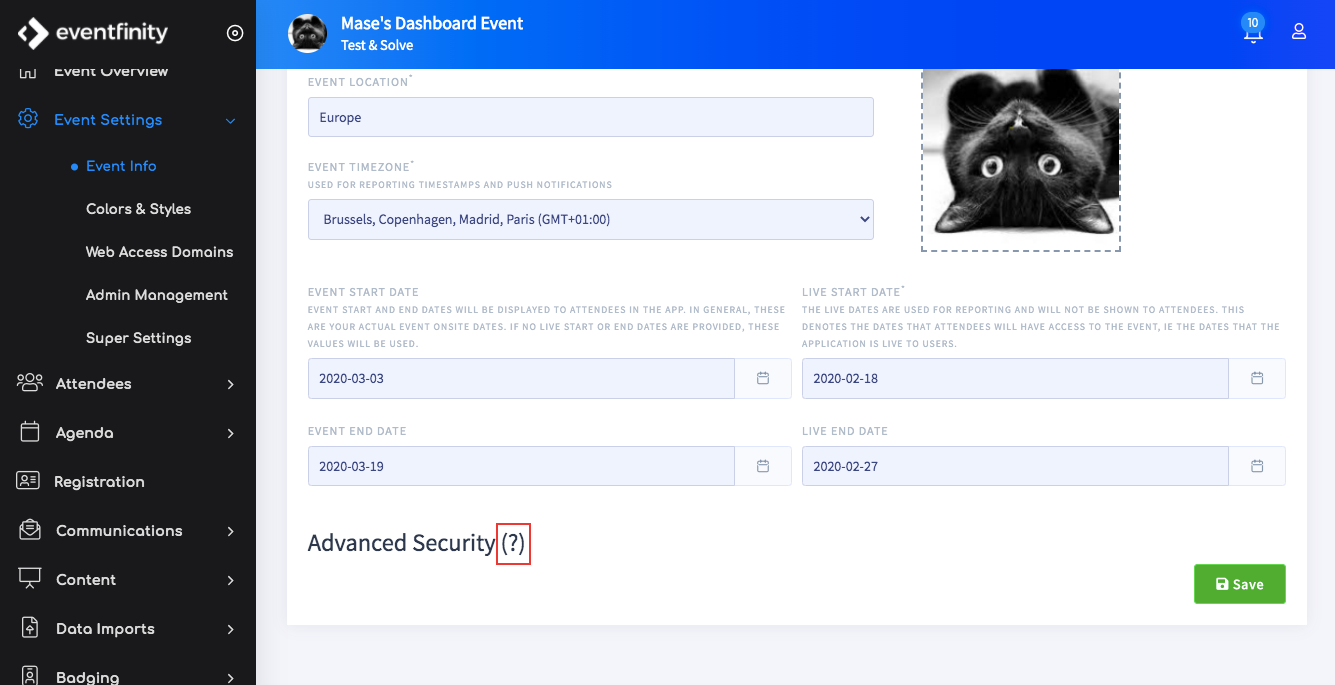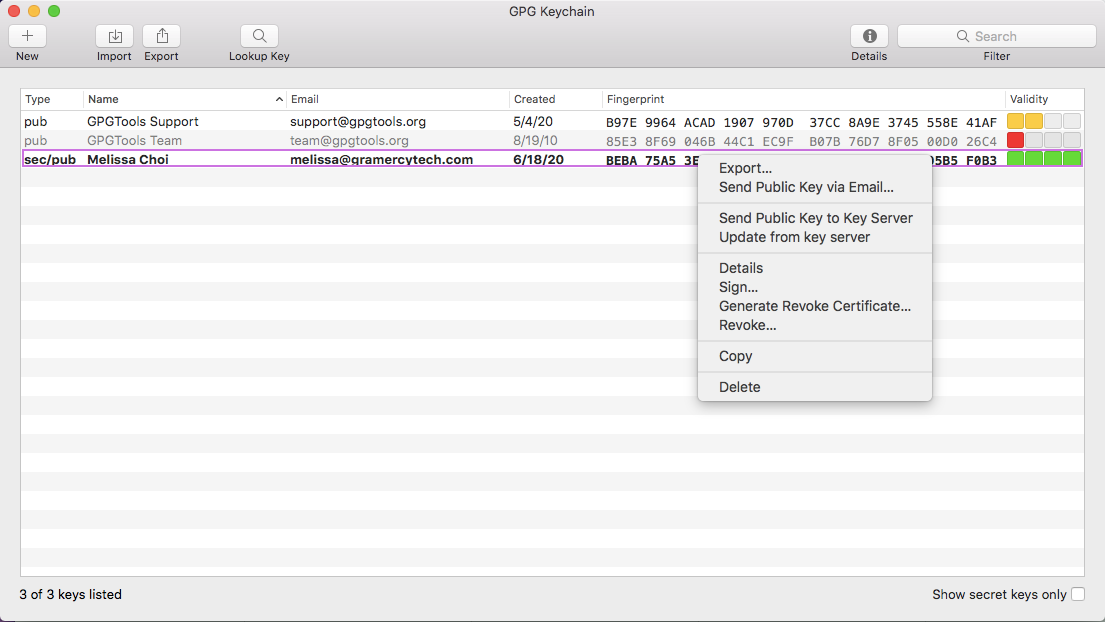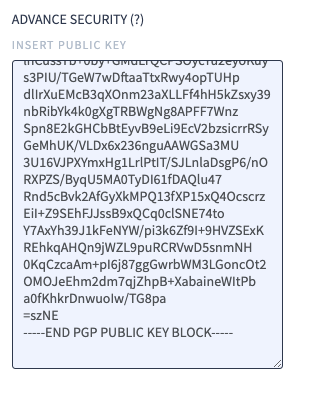Adding Encryption to your Event
For events that require a higher level of security, the below outlines a flow for adding encryption into your event, which will allow you to encrypt certain attendee fields, as well as encrypt files uploaded via the attendee asset uploader.
- Go to Event Info in your event, and click the question mark on “Advanced Security”
- It should take you to the GPG website. You will need to have this software installed on your device to encrypt and decrypt files. You can also access the page directly to download the software here: https://gpgtools.org/
- Install the software and go back to your event’s Event Info.
- Once the GPG software is installed, open it and create a new private key.
- Once created, right click on the new key, and select Copy from the dropdown
- Now click on the Advanced Security text to show the security input field. Paste your copied key in this box. Note that once you save the key, you will not be able to change it for this event, so make sure what you have is correct before pasting in here! If you need to test it out first, I recommend setting up a test event and once confirmed, paste the block into your actual event.
The public key should look something like this. When you’re ready, click save.
Setting up files for attendee/OA upload
In the registration form, there is a form block under Advanced Blocks called Asset Uploader. You can drag this block into your form to provide a space in your form for an attendee or an OA to upload files as part of the form.
You must check off the Encrypted checkbox to ensure that all files uploaded through this will be encrypted. By default, the uploader will accept all file types, but if you need or want to limit it to a specific file type (for example, restrict users to only be able to upload csv files here), you can type the acceptable file types into the file type input box, comma separated for different file types. (eg. csv, zip, png)
There is a place on the form block to enter in a ‘tag’ for your asset. This assigns the tag or label to any file from an attendee that was uploaded through this block.
Downloading/Decrypting Uploaded Files
- Go to Attendees > Uploader from the Dashboard side nav to find all attendee/OA uploaded files
- There will be a lock icon next to any files that are encrypted
- To download an encrypted file, click on the download icon. You will get a file with an extension of .pgp
- To open the file, right click, go to Services and select “Decrypt PGP file”
Note, for step 4, you will only be able to decrypt if you were the one who added the encryption to the event. If someone else added encryption, you will need to ask them to send you the encryption key.