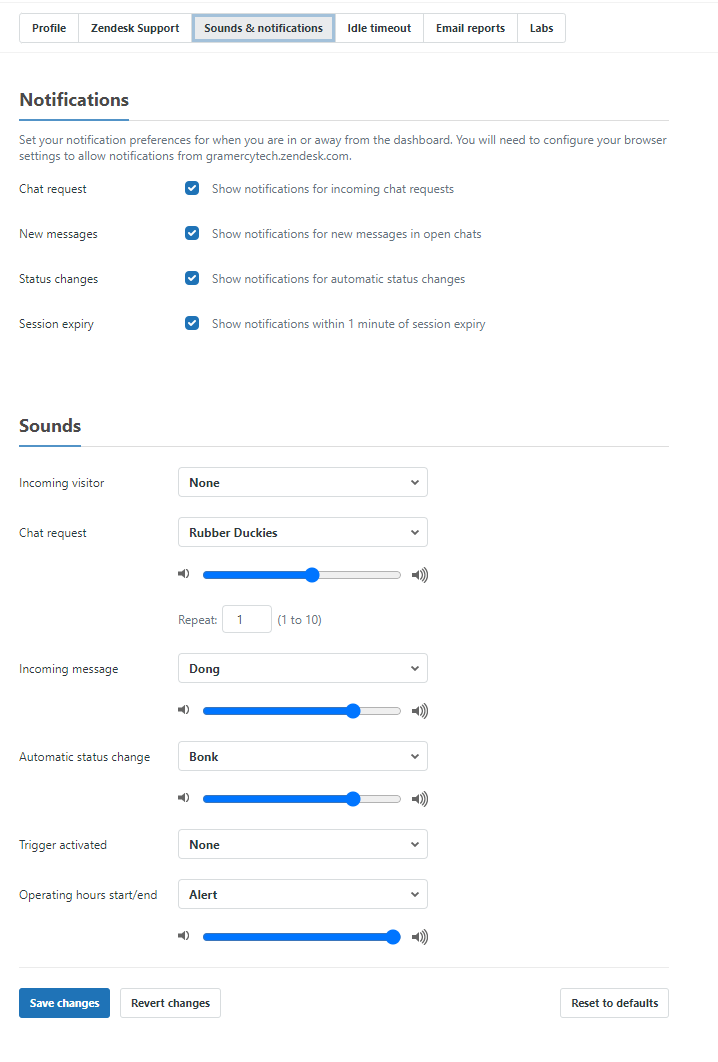Configuring your agent profile and notifications
On the left side panel navigate to the “Personal” tab in order to complete Steps 1-3.
Step 1: Profile
The profile tab will be how you may view your agent information. This will include your current name and email address. The “Display Name” should be your first name and will be displayed to other agents in the chat dashboard as well as to customers looking for chat support. It is possible on some occasions that a client may request you to have a name custom to their event. (Ex. Bloomberg Support). Please make sure to change this back once the event is completed.
Step 2 :Configuring Notifications
Here you will see a “Sounds & Notifications” tab where you can designate the sounds you would like to hear for incoming messages and chat requests as well as set the volume for each notification. It is recommended to keep all of the “Notifications” at the top of the panel turned on in order to ensure you are made aware of chats as well as if your chat status changes from “Online to “Away” or “Invisible”. Save any changes you make.
Step 3: Idle Timeout
This setting will allow you to set the time limit at which your agent status will go from “Online” to “Away”. Please set this time limit to at least 20 minutes to ensure you do not miss messages if your computer is idle during your shift.