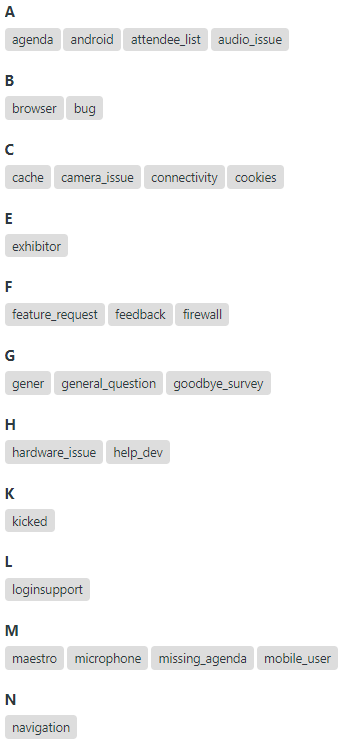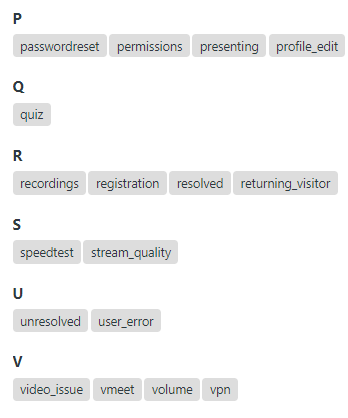Adding tags to tickets
Overview
Chat and email tags provide valuable analytics that help track common issues user face on our platform as well as inform future development decision. Tags can be added by any zendesk agent responding to a support ticket.
Chat Tags
During a chat:
- When engaged in a chat live with an attendee you will see a fillable "Tags" field (pictured left). Once you select the fillable form any available tag will in the system will populate in a dropdown list (pictured right). Select the tag which most closely resembles the issue you are troubleshooting. This form an be used only during a live chat.
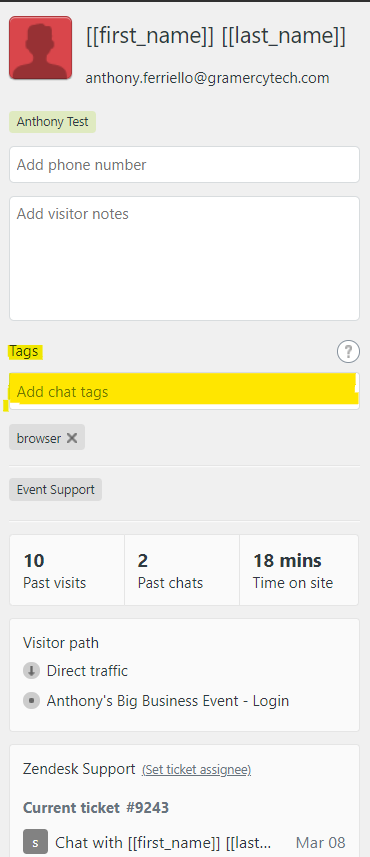
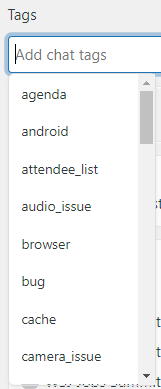
Once the guest has left the conversation, in order to add a tag to a conversation select the orange "x" button on the top right of the window. This will end the chat officially. On the screen that comes immediately after you may select "Add chat tags" in order to tag the issue you troubleshooted.
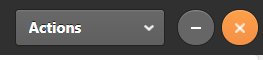
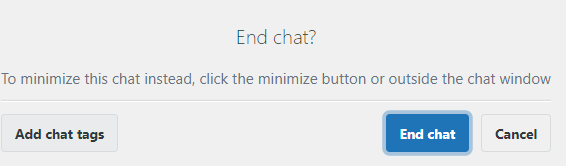
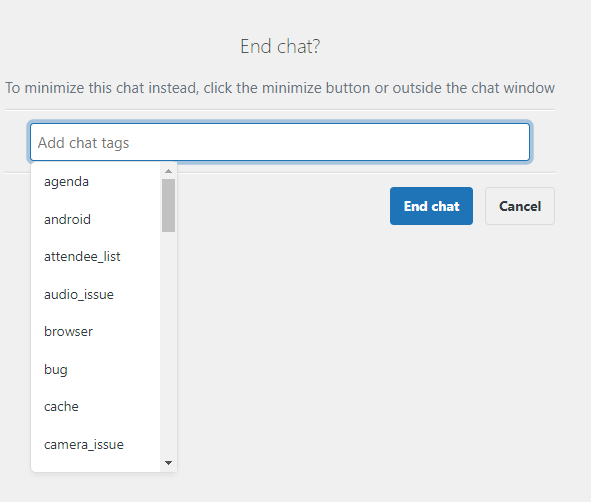
Email Tags
When an email is received in the agent dashboard section of Zendesk you may add tags to open tickets in order to correctly identify the technical support you are providing. "Tags" can be found on the left side panel of any open ticket. Click on the window and begin typing the correlating tag the type "enter" and the tag will be added. In order to remove a tag click "x" next to any one you would like to change.
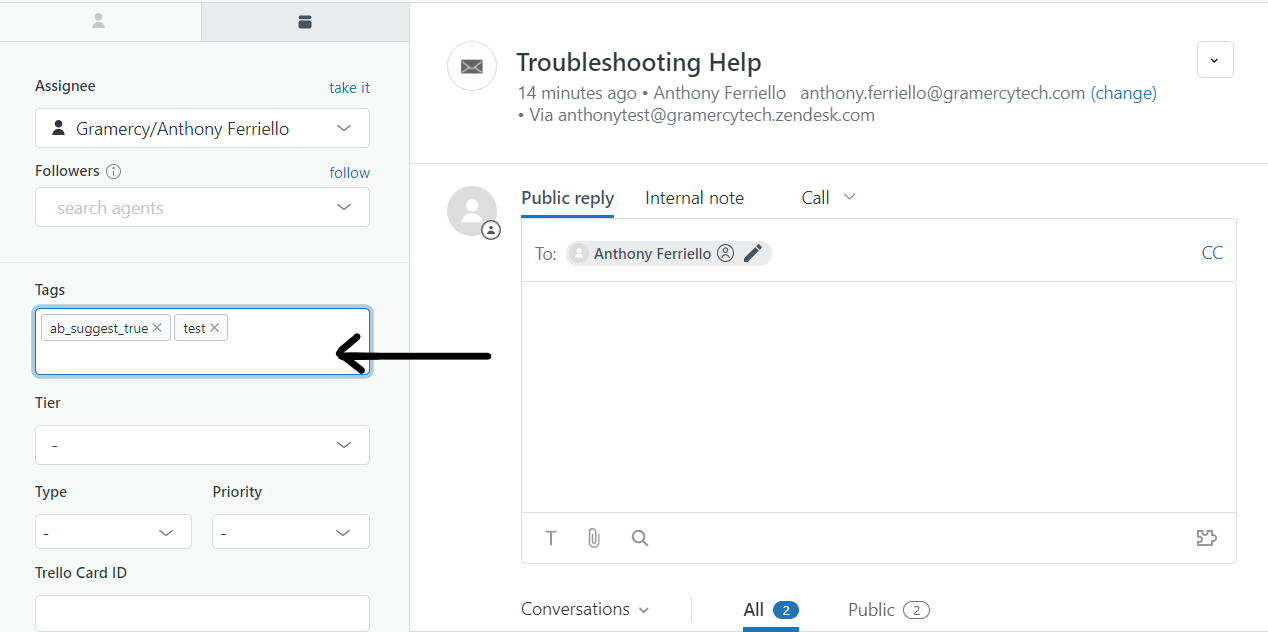
Chat Tags
Below is a list of current chat tags.