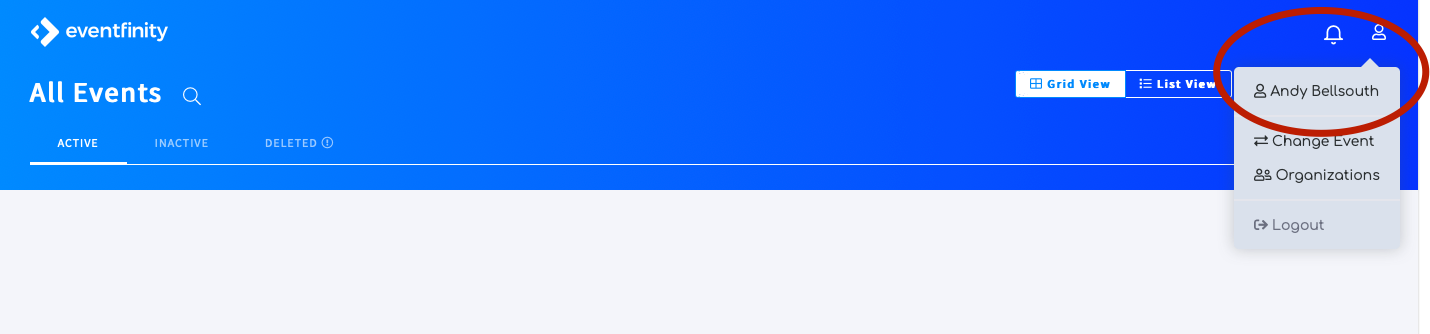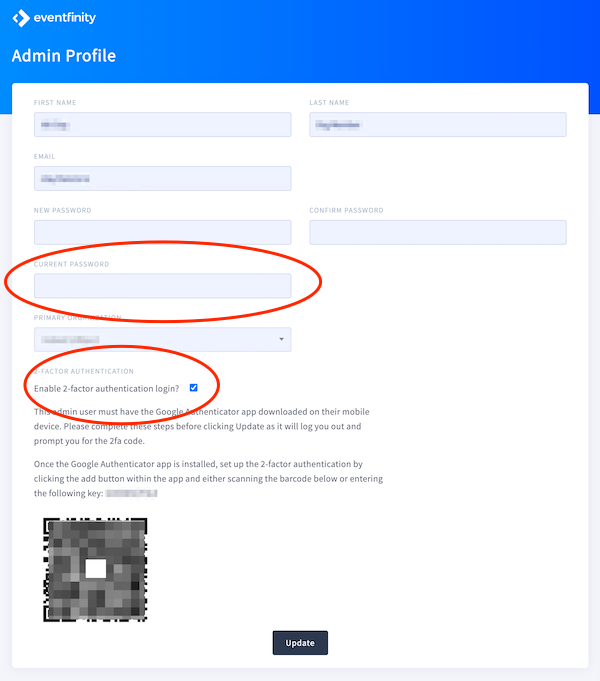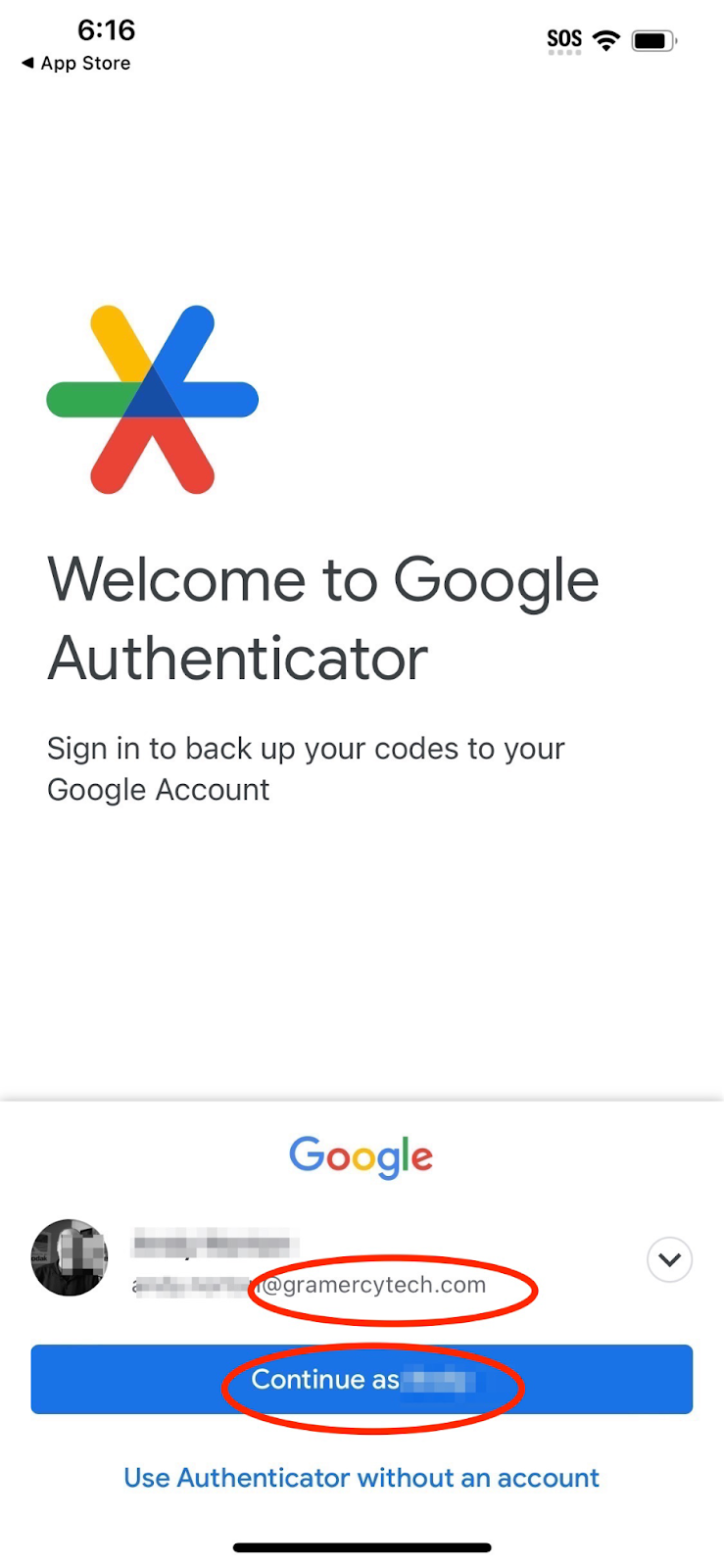2-Factor Authentication for Eventfinity
Updated July 26, 2023
Overview
Using 2-Factor Authentication (2FA) provides an additional layer of security for the data of Gramercy Tech and our clients. With even one compromised account, our data can be breached and our reputation suffers tremendous damage as well as open our company to potential legal and financial damages.
2FA works by requiring an additional log in credential – beyond username and password – to gain account access. Obtaining that second credential requires access to something that belongs to you such as a mobile device.
As an organization, Gramercy Tech recommends using Google Authenticator. This application can be downloaded from both the Apple App and Google Play stores.
How To Setup Your Dashboard Profile
- Download and install the Google Authenticator app on a device that you will have access to on a daily basis.
- Open Eventfinity Dashboard.
- Open your Admin Account Profile on Dashboard by clicking the user icon at the top right in Dashboard and then selecting your name.
- This will open your Eventfinity Admin Profile page. Under the editable fields, check Enable 2-factor authentication login?
- In the Current Password field, enter your current password and click Update
NOTE- This QR code/setup key here is a sample. The one you will use within your admin profile is unique and should not be shared.
How To Setup Your Google Authenticator App
- Open the Google Authenticator app and tap the Get started button.
- Select your @gramerctech.com email account and Continue as.
- On the next screen tap Add a code.
- This opens the Set up your first account page. Tap Scan a QR code to open your camera.
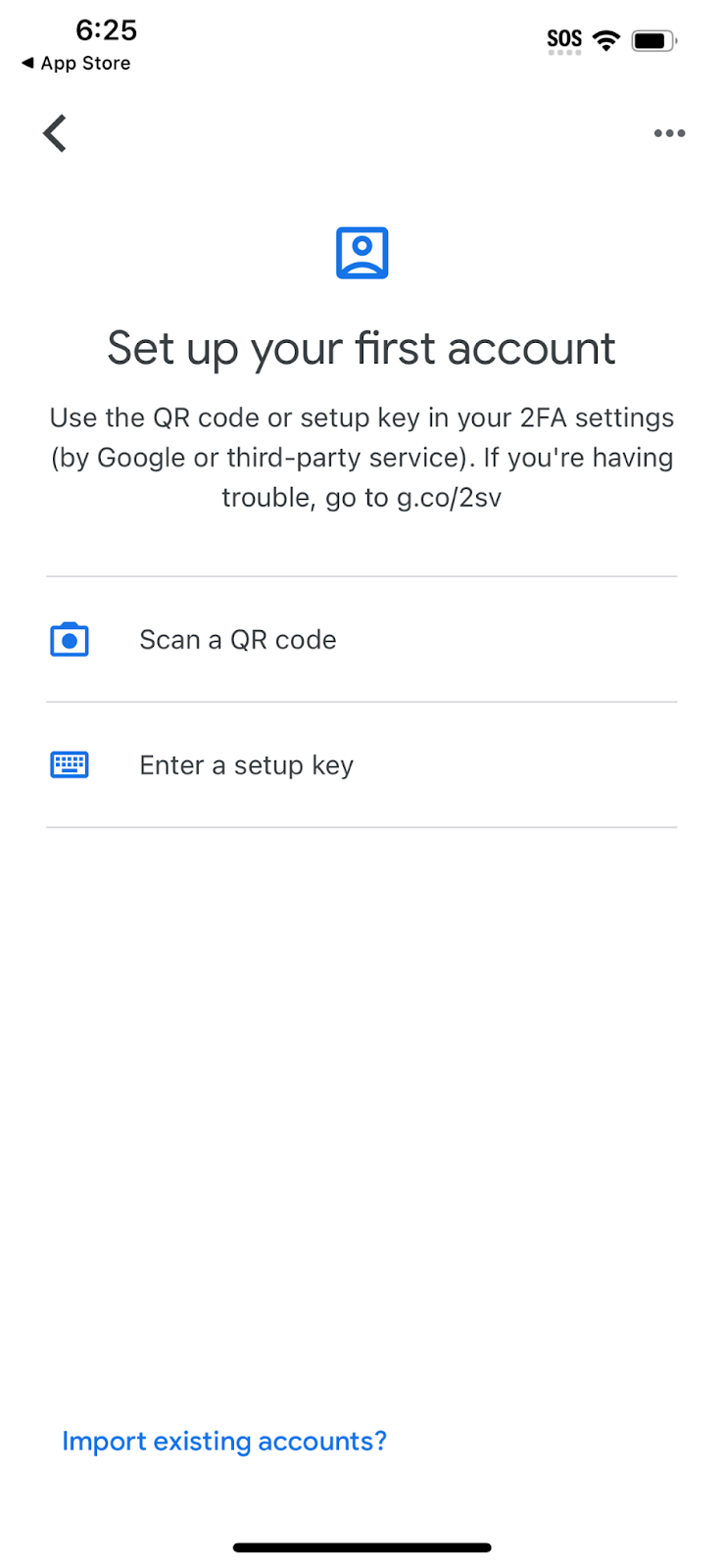
- Scan your QR Code from your Admin Profile. (Alternatively, you can enter a setup key provided above your QR code.)
- To enable, click Update to save.
- As a final step, you will be prompted to enter your current Google Authentication code to confirm the profile update.
Once you complete setting up your account for Eventfinity on the Google Authenticator app, you will find a code that will be needed as your second credential to access Eventfinity. This code refreshes automatically and will need to be checked each time you log back in after being logged out.