Front-End Documentation | Requesting a video chat
Many events allow you to request a video chat directly with other attendees in the Networking Directory. One on one video chats can be requested and initiated by following the steps below.
- Locate the attendee profile of the individual you would like to meet with by navigating to the Networking directory section of the event.
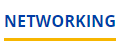
- Once networking has loaded scroll to the attendee profile or use the search bar in the top right corner of the screen to search the directory by name.


- Click on the user profile for the attendee you would like to network with in order to view their information. Click Request to Video Chat.
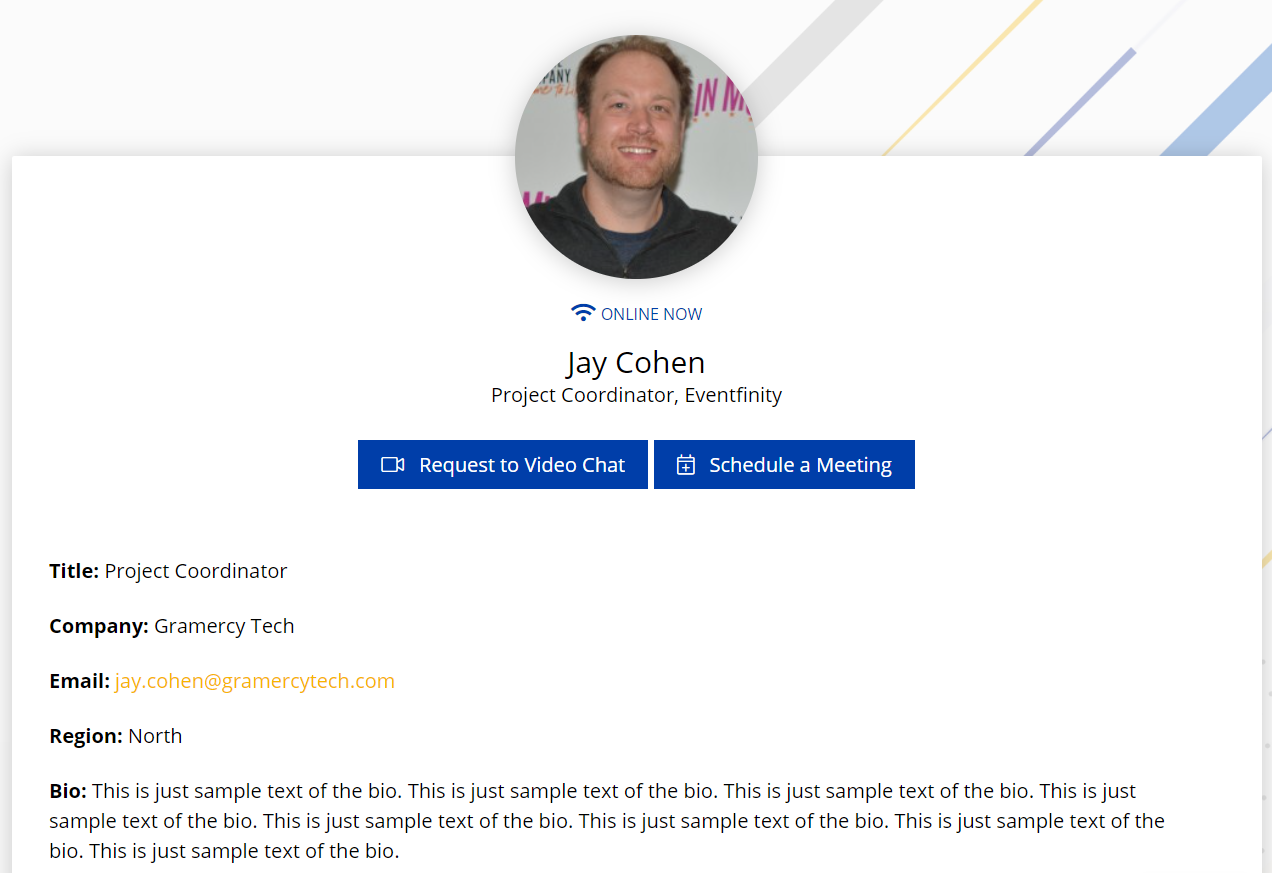
- A second window will pop-up allowing you to write an optional custom message to the attendee and send the video chat request. Clicking the Send Request button will inform the recipient of your request to meet.
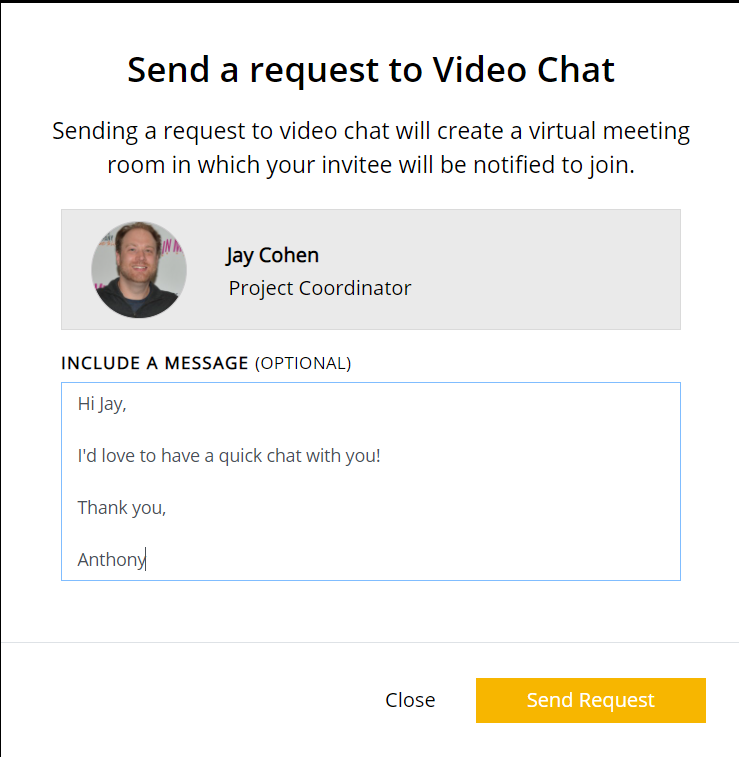
- You will receive a pop-up notification confirming that your request has been sent to the recipient.
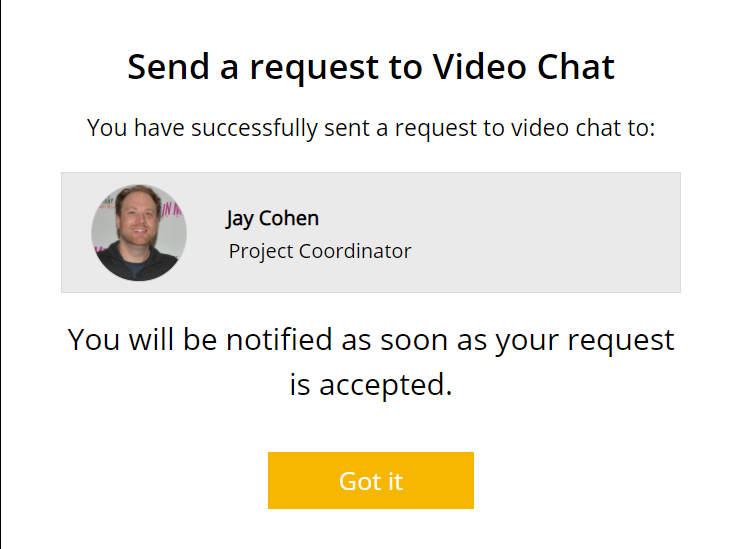
- Once the recipient has accepted the networking request an email will be sent to your registration email account prompting you to join the meeting room. You will also receive a notification directly on the event website in your notifications section as well as on the agenda page in the designated time slot. Click Join Room from either notification in order to enter the video conference.
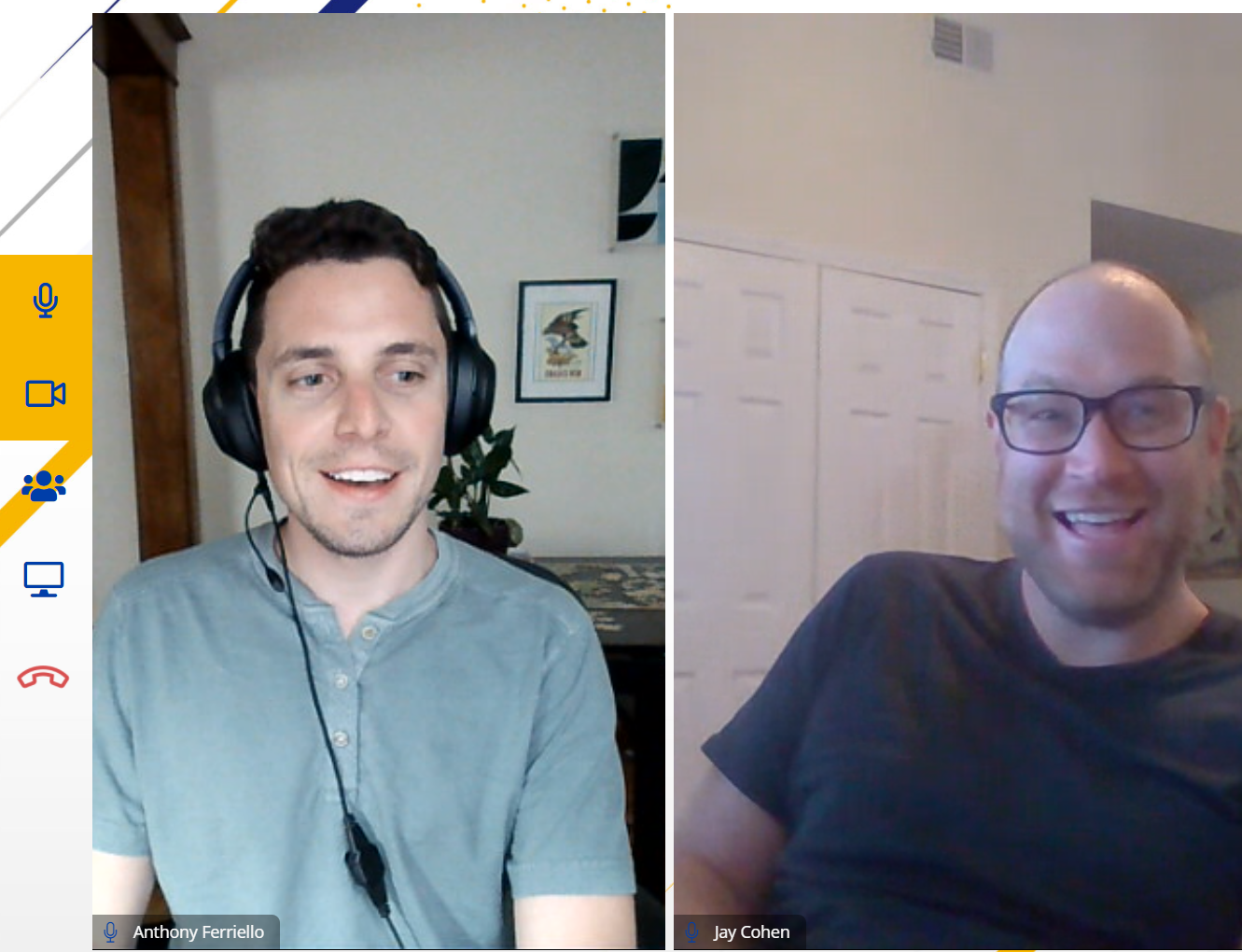
- Join Room will launch you directly into a vMeet (video conference) room where you can video chat with the other attendee.
Other resources:
How to schedule/reschedule a networking meeting
