Resetting a users password
Description: The following instructions are for a support agent to manual reset a user password in the event dashboard.
- 1.) Ask the user to verify the email which they are registered for the event with.
- Select the Attendee field in the event dashboard navigation followed by the Attendee List field.
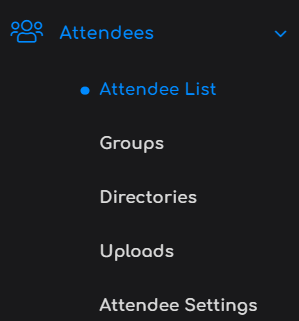
- Locate the attendee profile using the search criteria email contains followed by the email you recieved. Click on the edit icon to enter the attedee record.
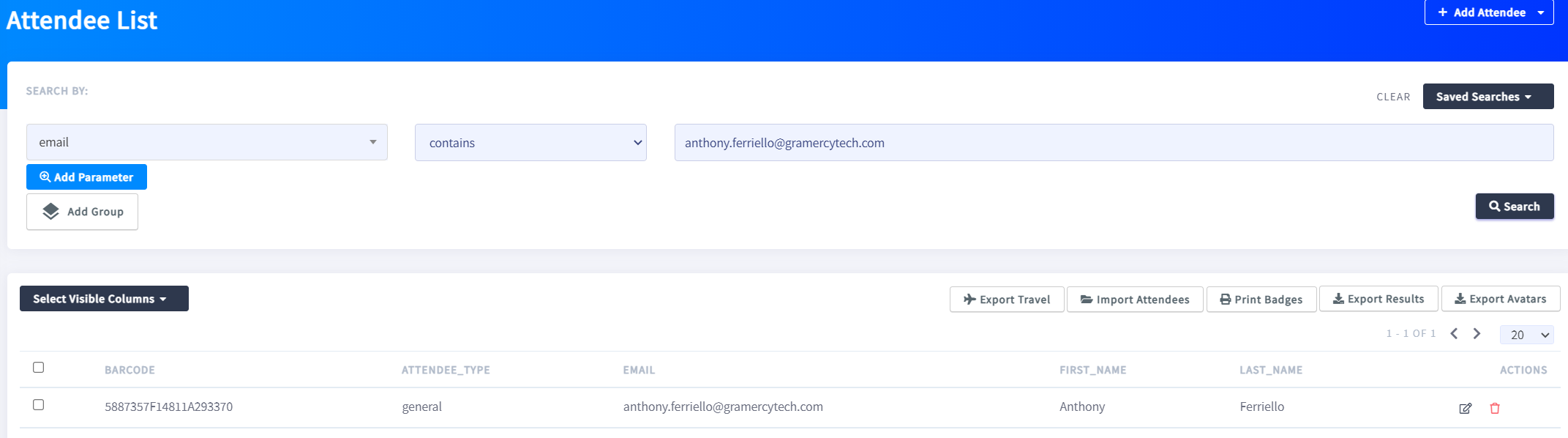
- In the attendee record scroll to the Login Fields section. Enter the default password for the event in the Password and Password Confirmation boxes.

- Scroll to the bottom of the page and select Save. When you recieve a Attendee successfully updated pop up the new password has been updated. You may now relay this pasword to the user in order for them to login to the event.
