Home Screen Builder
The Base Layout is your event's home page — on the web and in the Eventfinity app.
To do this, on dashboard in your event, go to Event Settings > Base Layout
You can easily rearrange, add, or remove Homescreen Elements.
In the editor, you can rearrange, add, or remove Homescreen Elements, hover over Elements to make changes. Grab the icon to drag Elements. Edit the Content of an Element in the content drawer.
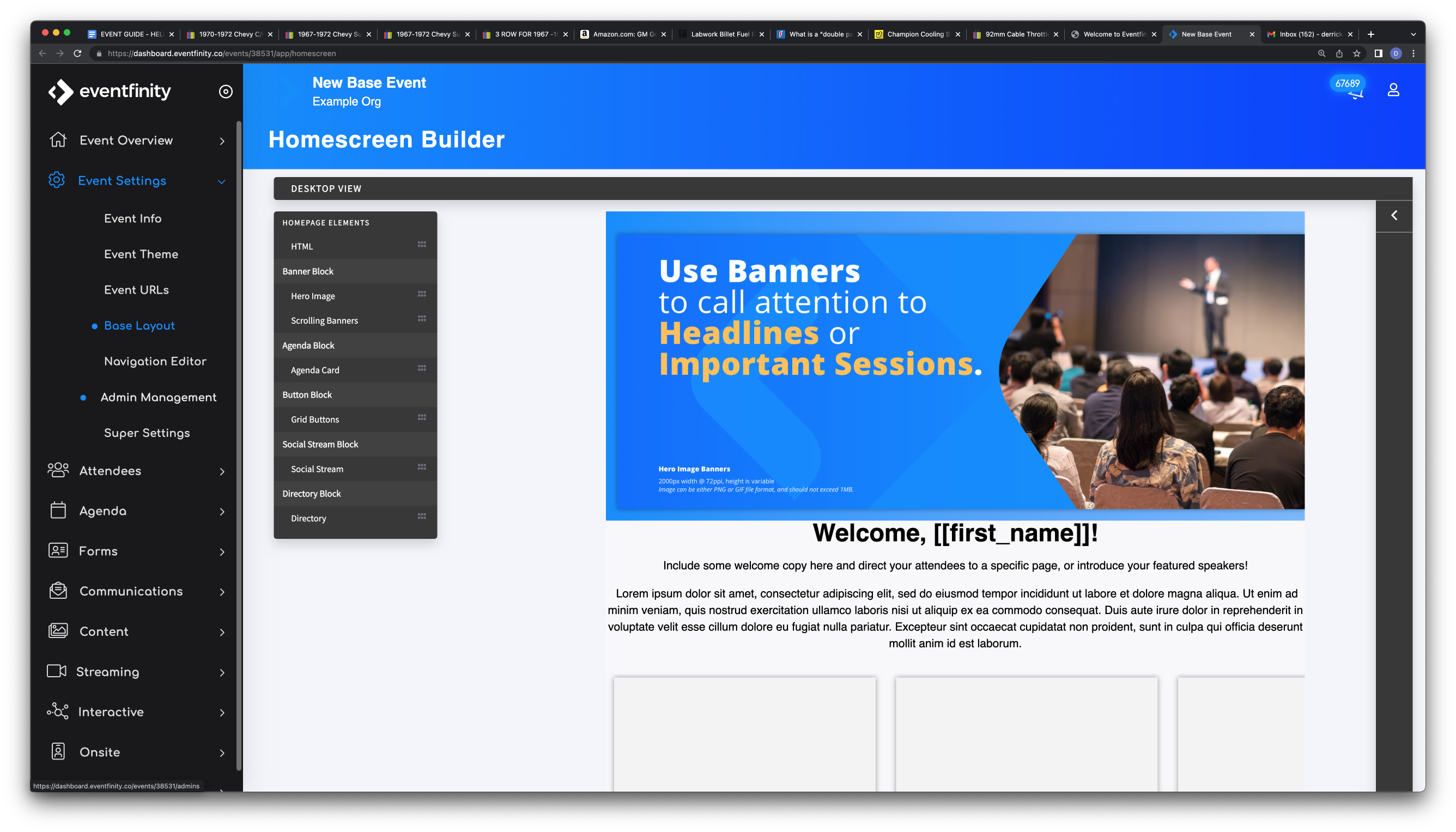
There are currently 7 homescreen elements that can be choosen from by dragging them .
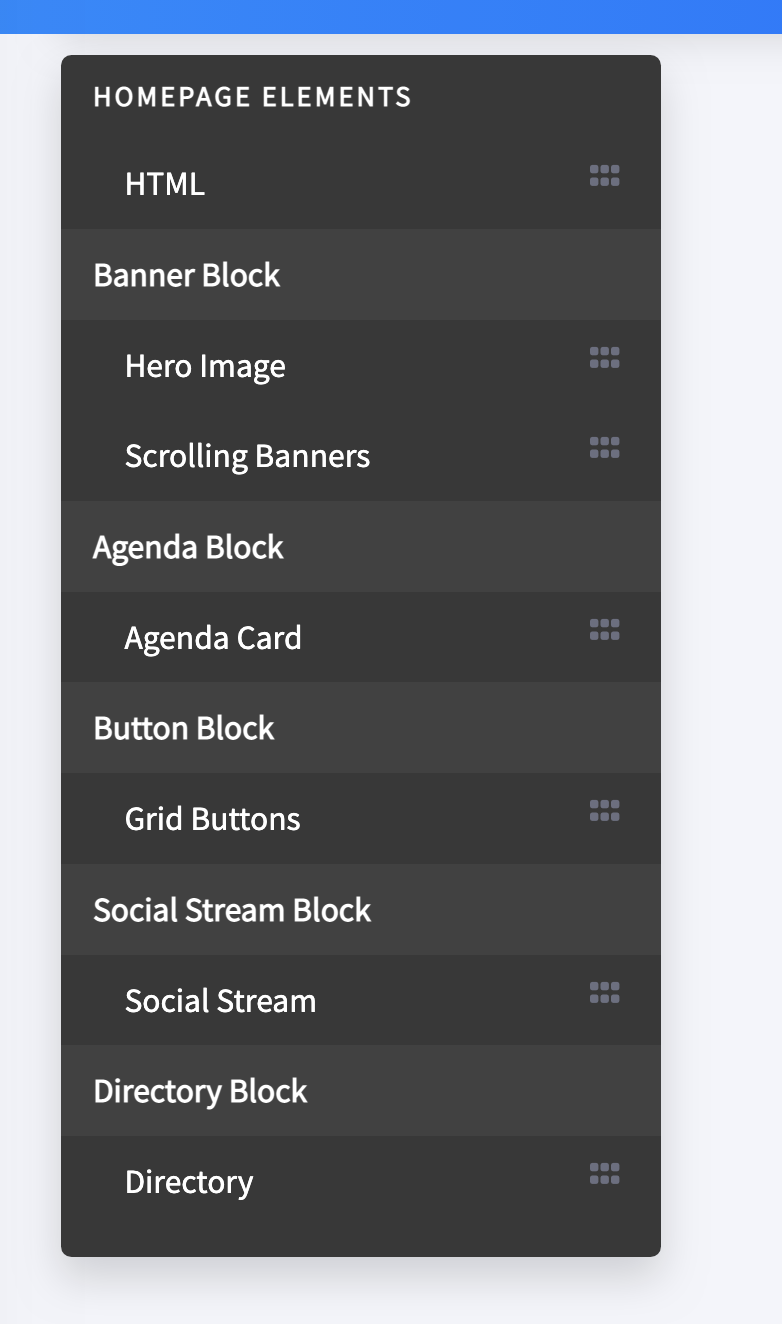
- HTML
- A great place to open up with a welcome message
- Allows HTML customization and has text editor support
- Attendee short code capable
- Hero Image
- Upload an image file here
- Recommended specs
- 2000px width @ 72dpi
- Image can be either PNG or GIF file format and should not exceed 1MB
- Scrolling Banners
- Add 1 banner or more and have each scroll continiously
- Transition Duration as well as the Pause between each can be changed in milliseconds
- Can set to Fade Transistion
- Can Autoscroll or be left to the attendee to scroll
- Once all of your Banners are created, each can be arranged in the order prefered
- Allow Text
- Agenda Cards
- This allows a quick view of what's up next on the attendees agenda. The # of cards that the attendee is able to see is customizable.
- The agenda used can also be a filtered version. You must create a filtered agenda then select it from the list to use
- Grid Buttons
- Grid buttons are similar to Scrolling Banners but do not allow text
- Social Stream
- If your event has setup a Social Stream within dash, it can be linked here for attendee to access and view
- Directory
- Directories can be attached to the Homepage and all attendees listed in the selected directory will display an attendee profile card and be scrollable to view everyone in the directory.
- This is a great way to feature speakers or call special attention to exhibitors or attendees
