Groups Quick Start
Creating groups is an essential base for managing visibility in virtual events.
To create a new group, go to Attendees > Groups and click "+ New Group" in the upper-right hand corner.
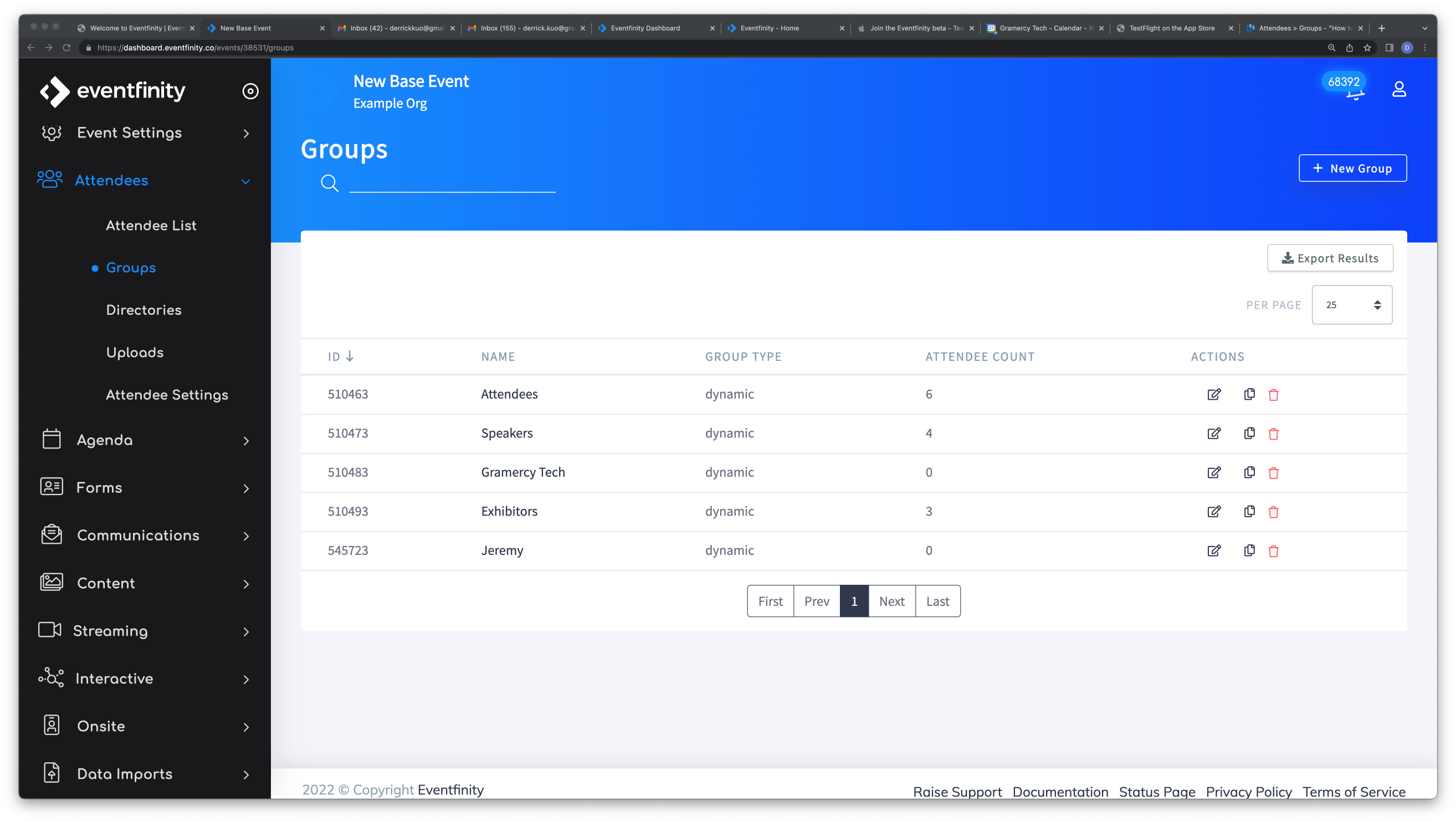
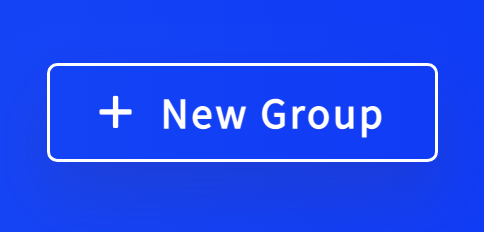
Enter a new group name, then click save.
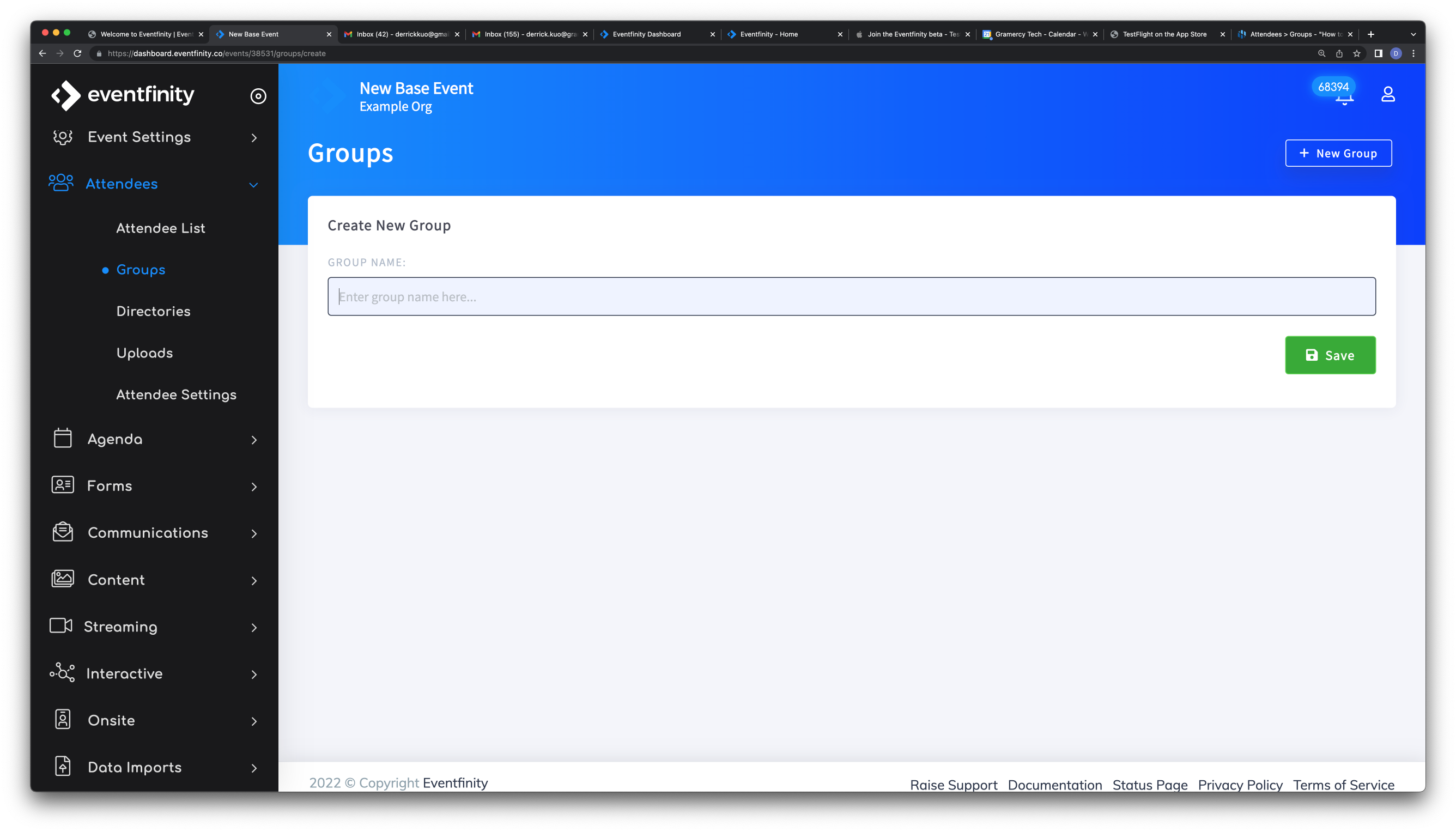
You are now on your new group's "Edit" page. On this page, you can rename your group, add members to it, and change the Type of Group your group is.
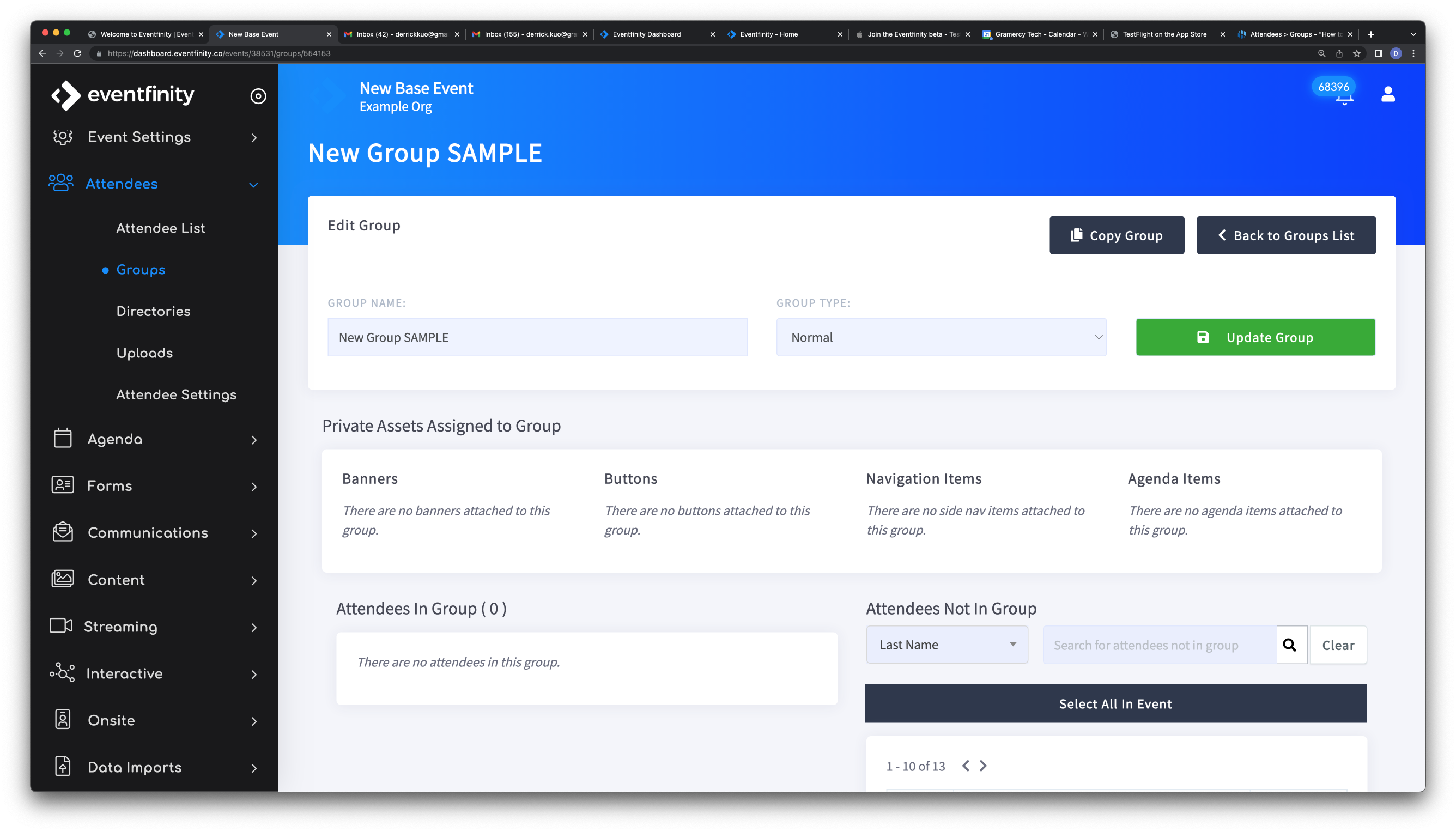
There are 3 main types of groups (Dynamic also has a Saved Search Option):
- Normal: allows you to select only specific users you want in this group, and only the users you manually select and add will be in this group.
- This could be useful when creating an Admin or Test group. It allows you to search by simple parameters as well, for example, users who have "gramercy" in their email.
- Dynamic: Include any attendee who matches the group's criteria. Updates real-time, pulling in users who match the parameters you set.
- For example, you could set a dynamic group’s criteria to be users who have "gramercy" in their email and who’s registration status is Approved. As more users get approved, they will automatically be added to this group without an admin needing to do anything
- Dynamic groups now also includes the use of Saved Search to create the group. To do so, when Dynamic is selected as a group type another option will apear to toggle on USE SAVED SEARCH which will then have a option to select the Saved Search to use.
- Enrollable: this allows enrollable agenda items to manage the group list. Whomever has enrolled in that enrollable will be part of the group.
Once you have your groups created, you can use them to send push notifications, set visibility of banners, side nav items, agenda items, libraries and more. Almost all of the content within an app can be edited to only show to certain users -- users who are in a certain group. In most cases, you can do this by checking off the “Private” checkbox and then assigning visibility from there.
Multiple Groups can be created to make parts of the event private. Items like Homescreen Elements, Navigation Items, Agenda Items, and Directories can all use Groups to define access and permissions.
