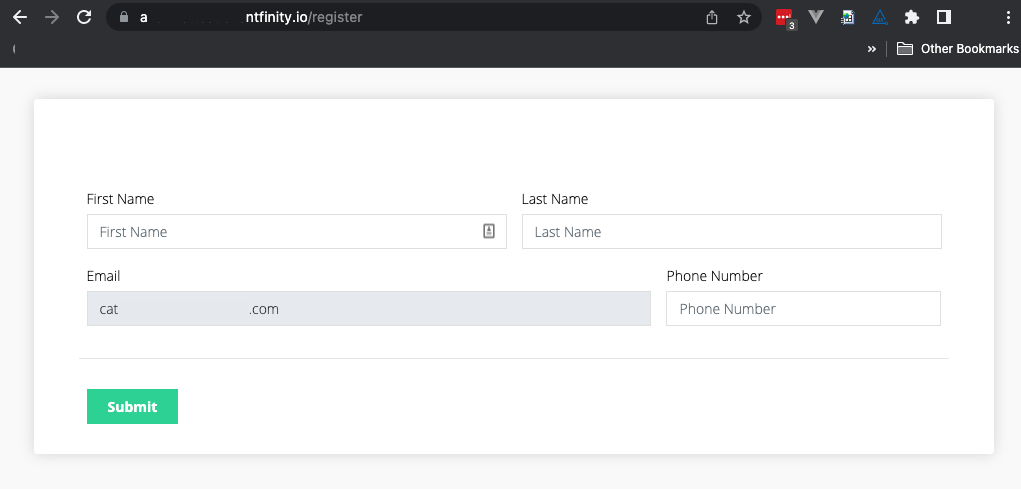Limiting Registration Forms to a Domain
Overview
With Registration Forms, you can choose to limit valid registrations based on the domain of a registrant's email address. Each Form can have an associated list of domains to be used as either an allow list (limiting registration to people with the specified domains in their email address–perhaps only from the company hosting the event and their partners) or a block list (preventing people with emails from these domains from registering–perhaps to exclude free/public email accounts.)
Enabling and Configuring Domain Lists on a Registration Form
To enable this feature:
- On the Edit Registration Form page, enable the Limit Registration Form To Domain List toggle.
- Select if you want to Allow or Block email addresses with domains in this list
- Set the Custom Message a user gets if their email domain is not allowed on this Registration Form
- Click Save to confirm your settings
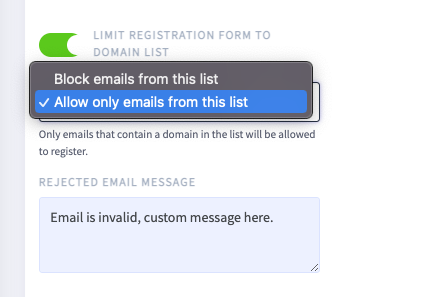
Editing the Domains List
To edit the Domains List:
- On the Edit Registration Form page, click on the “Domains List” tab (This tab only appears if you toggle on Limit Registration Form to Domain List) From that tab you can:
- Click + Add Domain to add a new domain
Domains should be entered without the @ symbol. For example: eventfinity.co - Export your domain list to save it or edit it as a CSV or in your favorite spreadsheet software
- Purge All Domains if you would like to clear all domains from your Domains List
- Large Domains Lists can be searched or filtered
- On individual domain items in the Domains List, you can click in the actions column to Edit or Delete each item
- Click + Add Domain to add a new domain
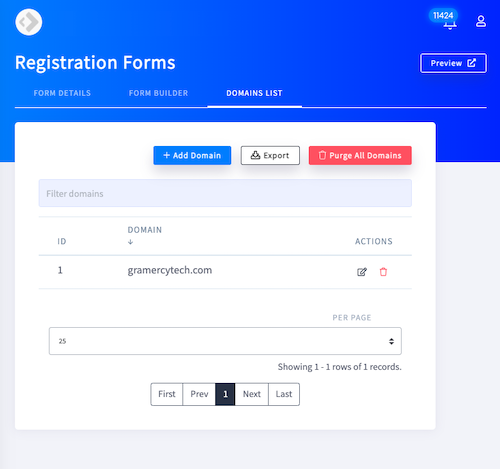
Importing the Domains List
Before importing your Domains List, there are some important considerations to keep in mind.

New imports of Domains Lists will override all domains attached to associated form(s) in that import.
In order to update large domain lists, follow this workflow:
- On the Edit Registration Form page, Domains List tab, click Export
- Open the downloaded CSV file and make all of your edits in the CSV file
- Domains should be formatted without the @ symbol. For example: eventfinity.co
- For any domains you add, make sure to copy the Form ID into the event_form_id column
- Confirm that the Form ID numbers copy and don't serialize in your spreadsheet
- Consider versioning your filename for later reference on the imports list
- To import the Domains List, go to Data Imports | Importer, click Import, and select Form domain import
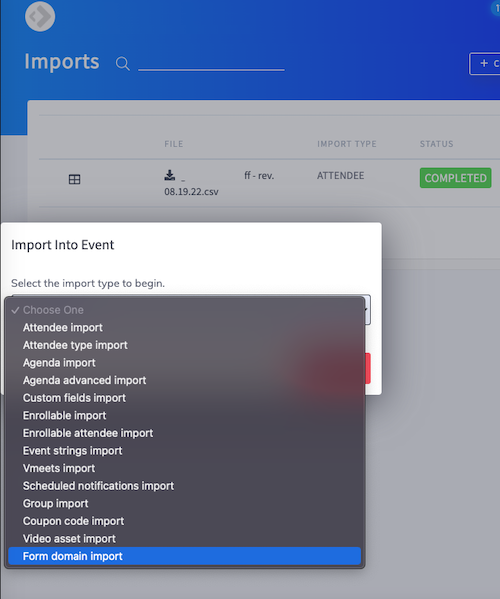
Attendee Experience
If an email is not allowed or blocked by the Registration Form, the Custom Message (configured in the Registration Form) will be displayed.
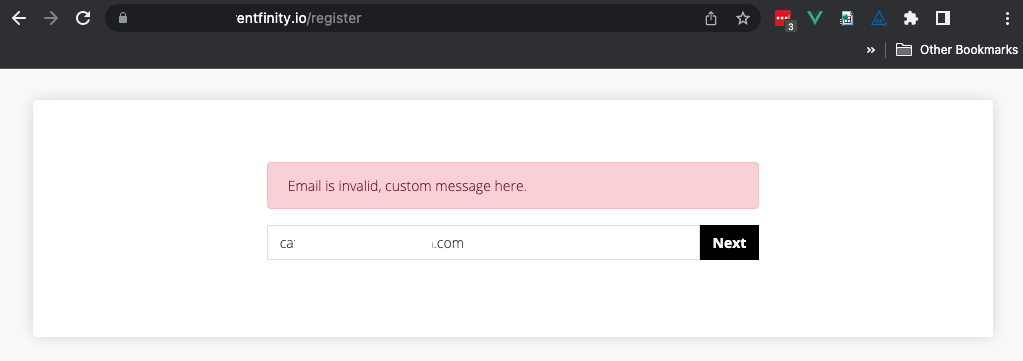
If an email is valid, they are sent to the form but they cannot edit their email in the form