Unlocking a users account
Description: After 5 failed login attempts a user will be forced to wait a predetermined amount of time or until their account is unlocked by a support agent within the dashboard. If this occurs an agent should verify with the show administrator that the user is approved for access to the event. Please see below to learn how to unlock a users account.
- The user will see a message allowing them to proceed with the correct login in a certain amount of time or to contact the event administrator.

- Request the users name and email to verify that they are a registered attendee with the event adminstrator.
- Locate the attendee record in the event dashboard by selecting the Attendees tab followed by the Attendee List.
- Locate the attendee profile using the search criteria email contains followed by the email you recieved. Click on the edit icon to enter the attedee record.
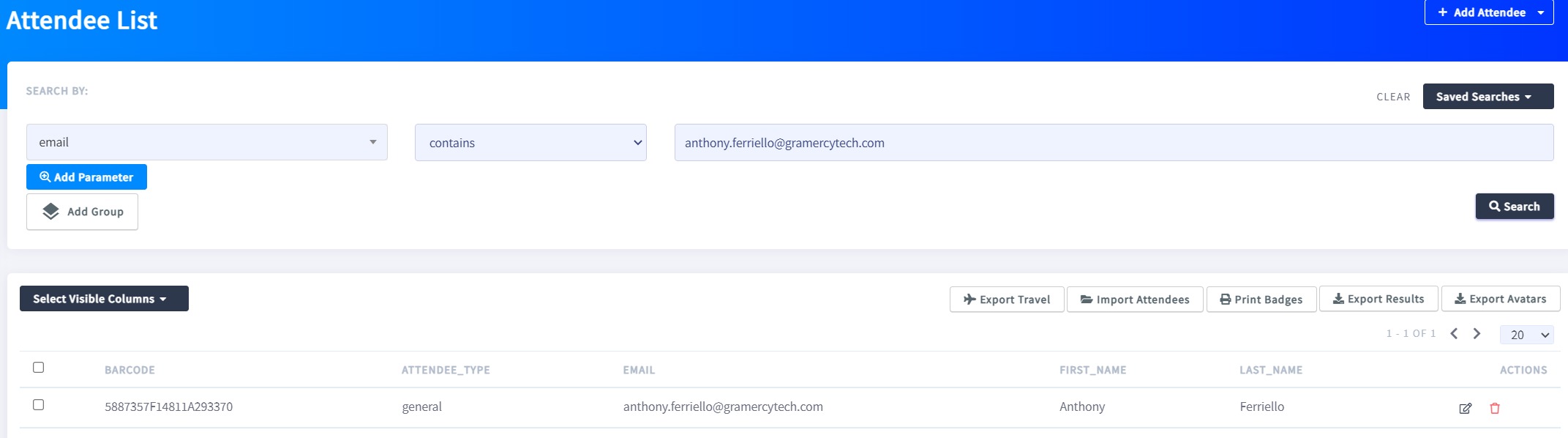
- Once in the correct attendee record locate the History tab within the navigation panel and scroll to the bottom section labelled Failed Login Lockouts.
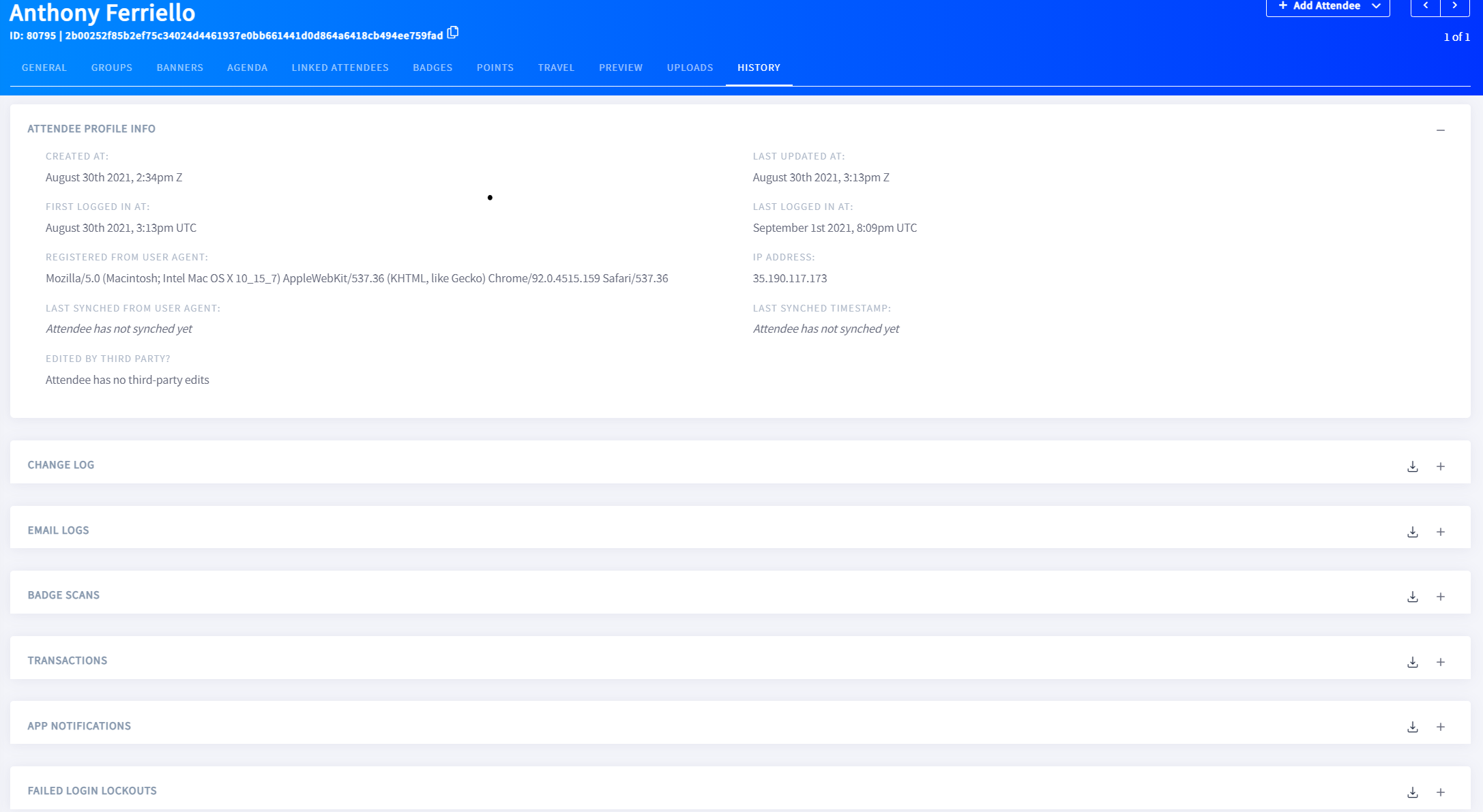
- Expand this section using the + symbol and click on the Unlock button in the drop down section next to each instance.

- Accept the reset by selecting Unlock in the pop up. Once all of the unlocks have been complete have the user refresh their page and attempt a login.
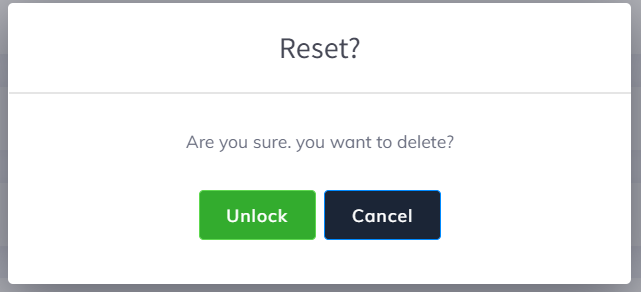
- If the user is having password issues please see Resetting a password in the dashboard and reset the password to the event default.
